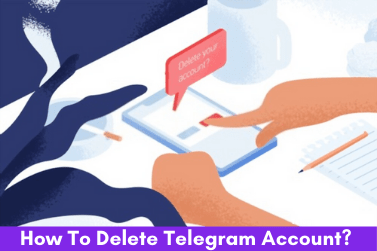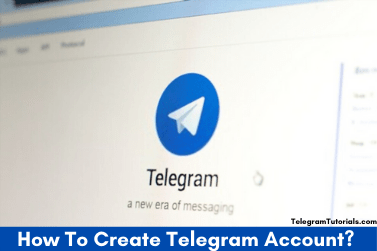How to Create a Telegram Channel in 2023?

You might have listened to a TV channel, YouTube channel, similar to all these here is another platform called Telegram Channel. In this article, we will learn how to create a telegram channel.
So without any further delay, lets start!
What Is a Telegram Channel?
Table of Contents
In short, Channel is something using which you can broadcast your content with a broad audience at one time. The best thing about Telegram Channel there is no limitation of adding members.
If you don’t know how to create a telegram account check out this article: How to Create Telegram Account?
Being the admin, when you share something, the post goes by the name of the channel, not by the name you used while creating the telegram account. It is useful for brand building by telegram.
Subscribers who joined the channel recently will be able to see all the previous content. Administrators can also assign multiple moderators to manage.
Creating a Telegram channel is similar to the creation of the telegram group. But there is a limitation in creating a telegram group of adding 200,000 members.
Here, I will be sharing the complete guide to create a professional Telegram channel with step by step guide along with the related snapshots.
Join Our Telegram Channel for Latest Tips & Tricks: Join UffDeal
How To Create a Telegram Channel In Android?
- Open Telegram App
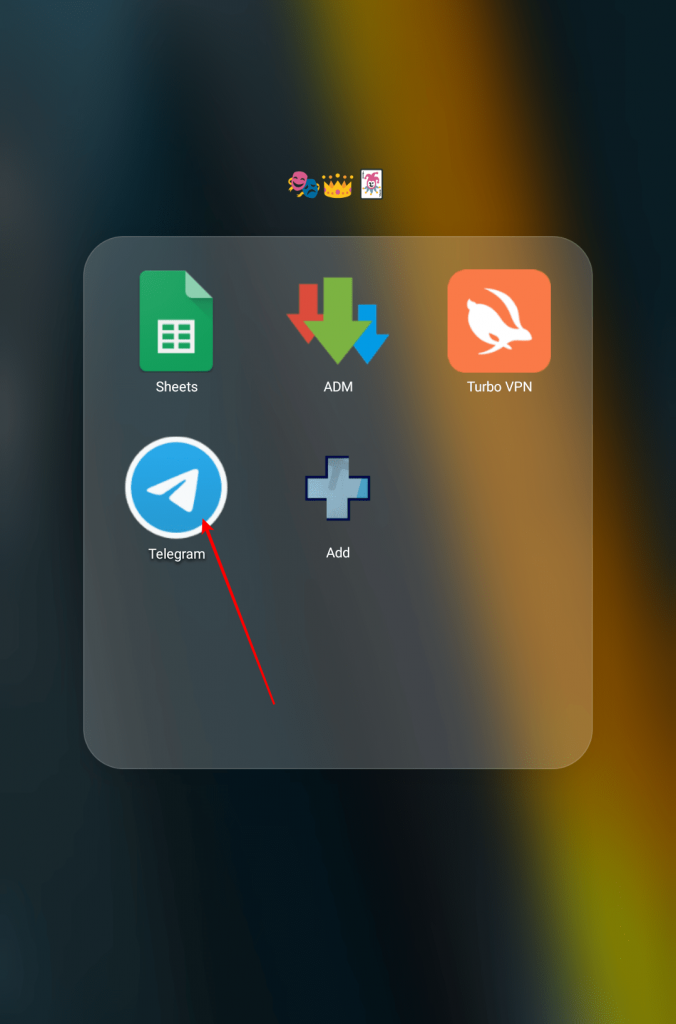
2. Click on the 3 Line (Left Top)/Pencil (Right Down)
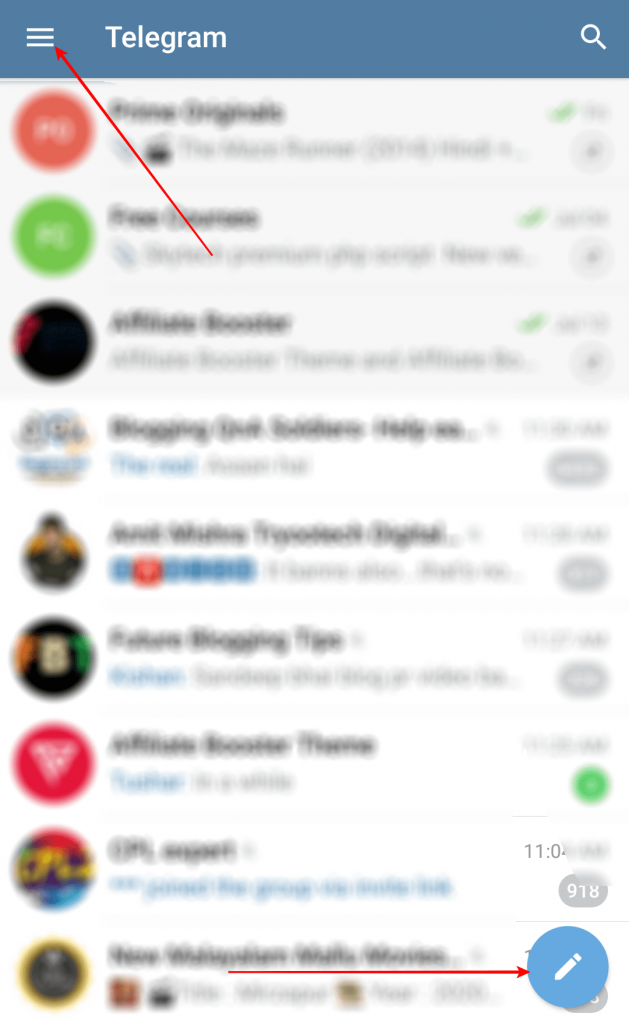
3. Tap on New Channel
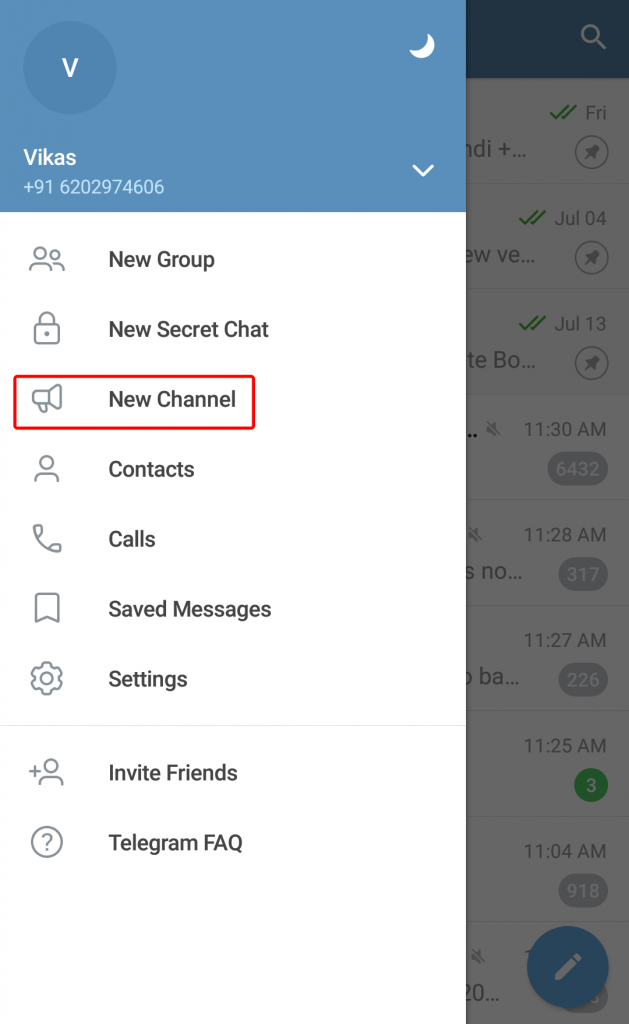
4. Tap Create Channel
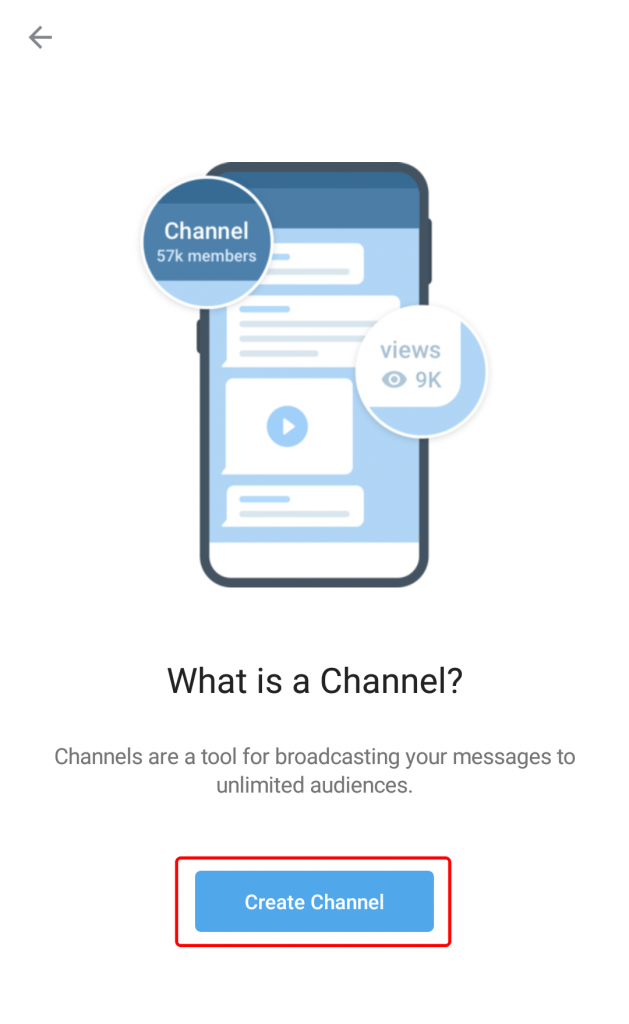
5. Enter the Channel Name, description & upload a profile picture
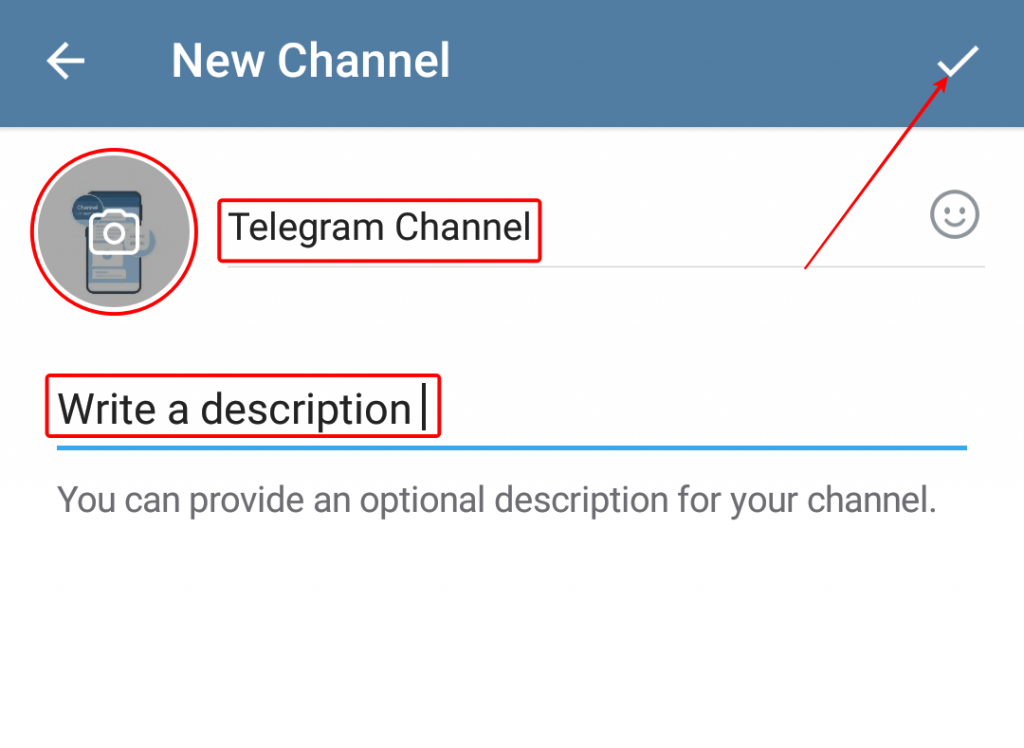
6. Click on the checkmark (Top Right)
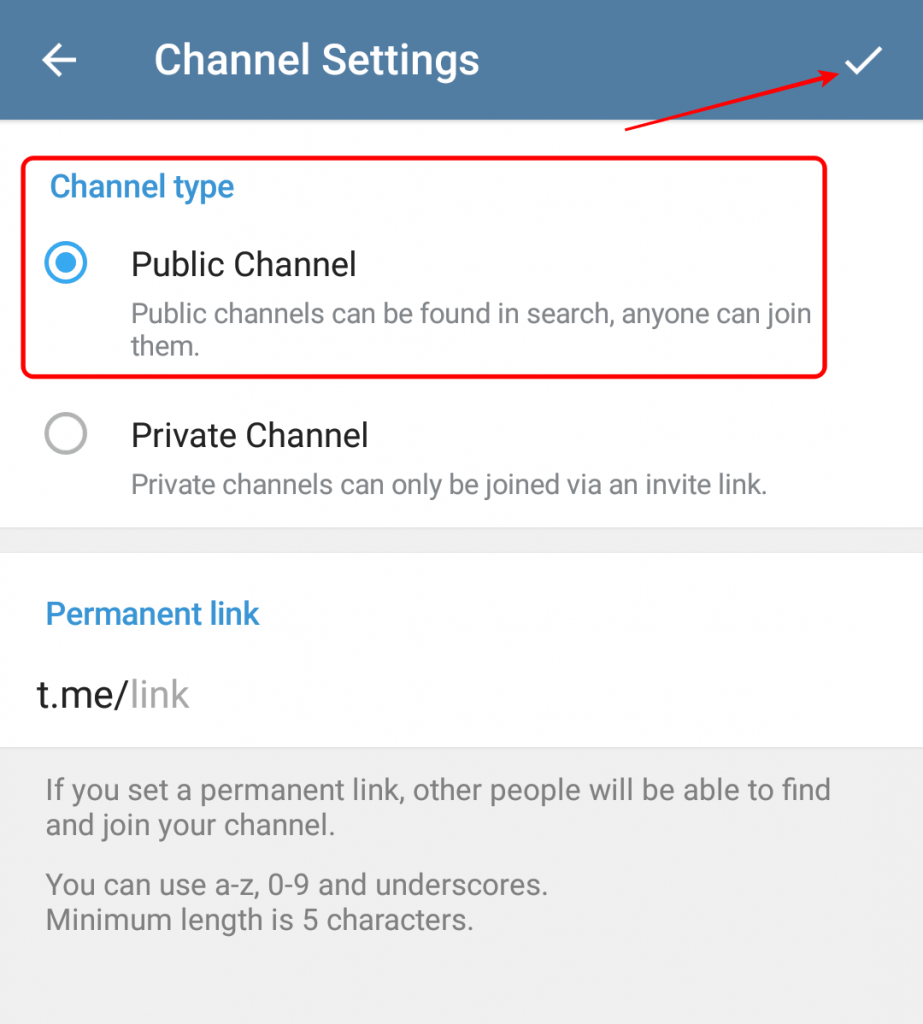
7. Select channel type.
a. Public Channel (Visible in search results & anyone can join)
b. Private Channel (Can’t be seen in search results & can join only through invitation link)
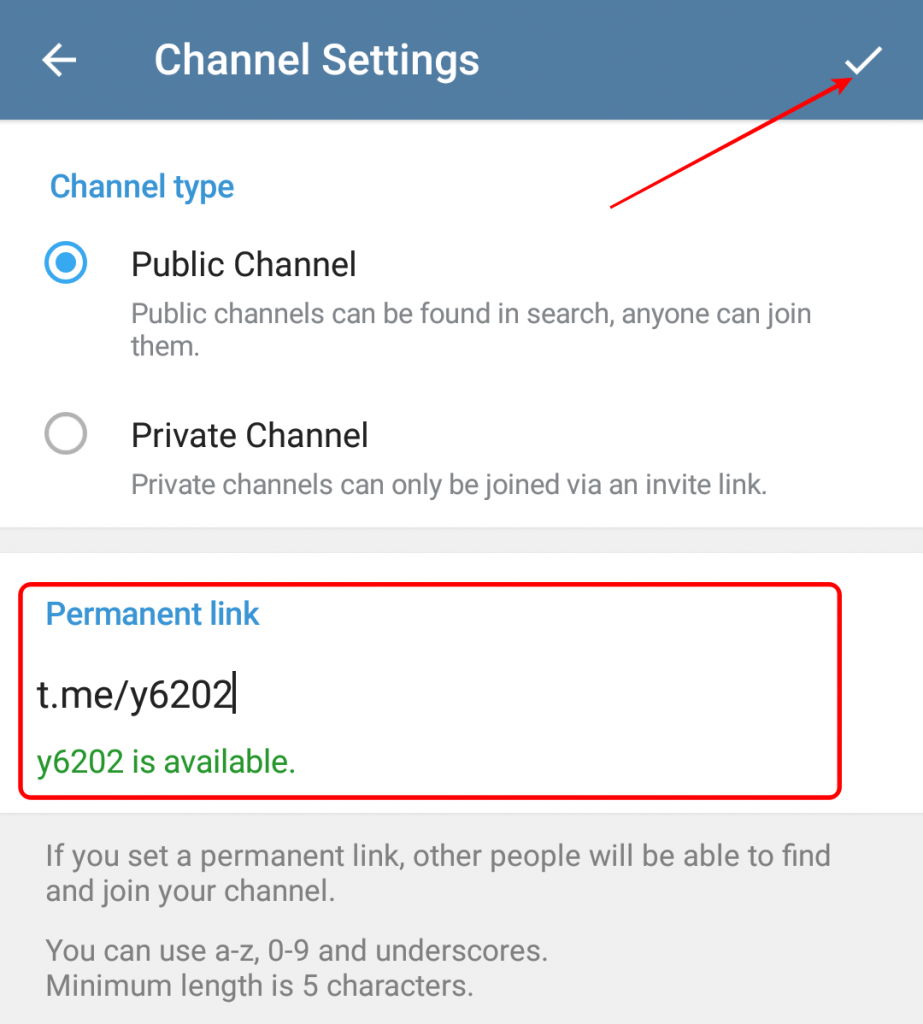
8. Enter a unique custom username to create the URL for the channel. You can only go for the next step if you are choosing a unique URL
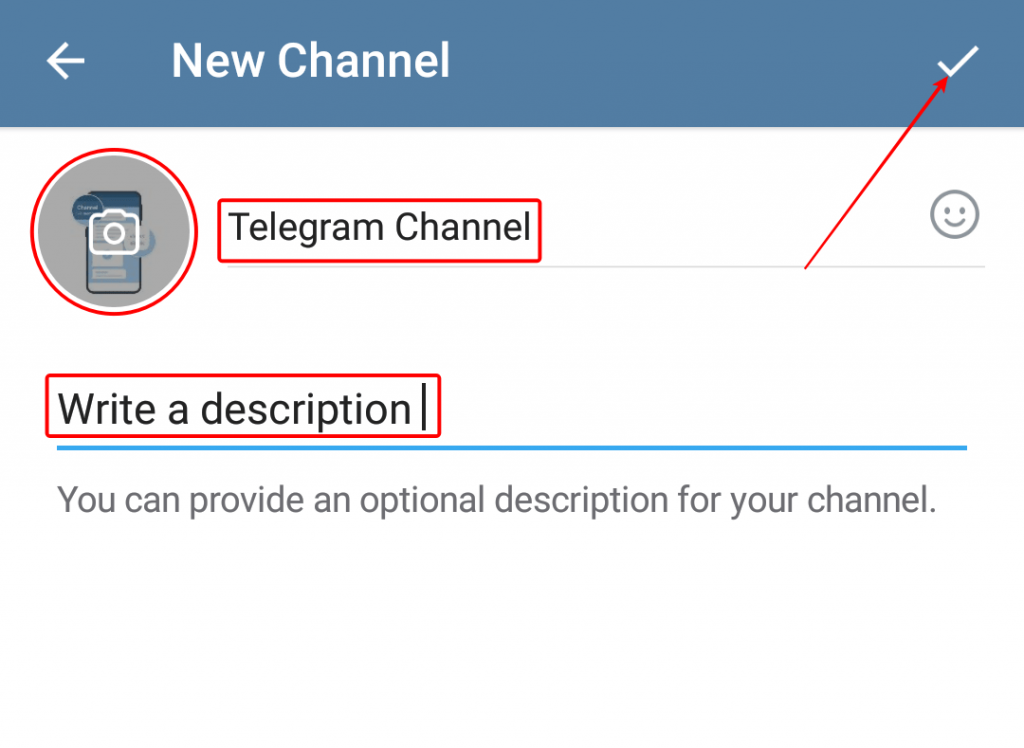
9. Click on the checkmark (Top Right)
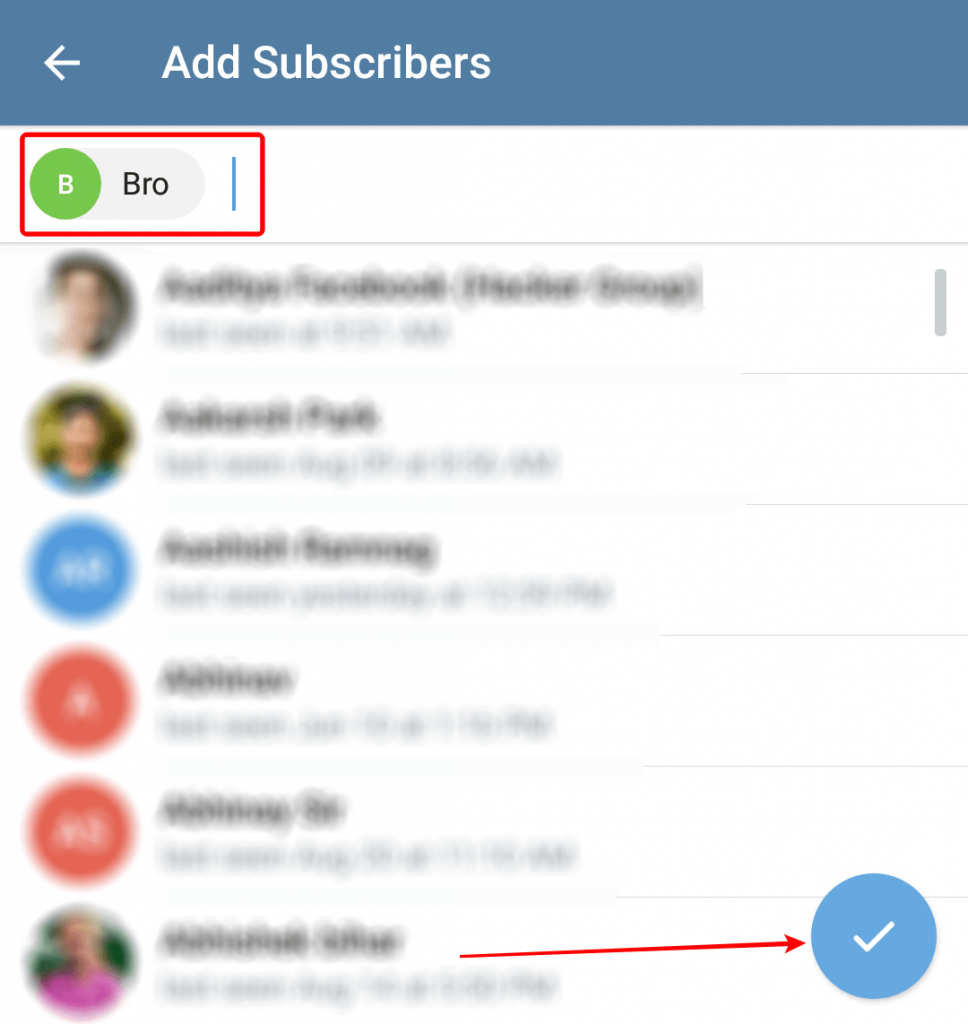
10. Here you can add the person available in your contact list, or you can skip this
11. Your channel is live now
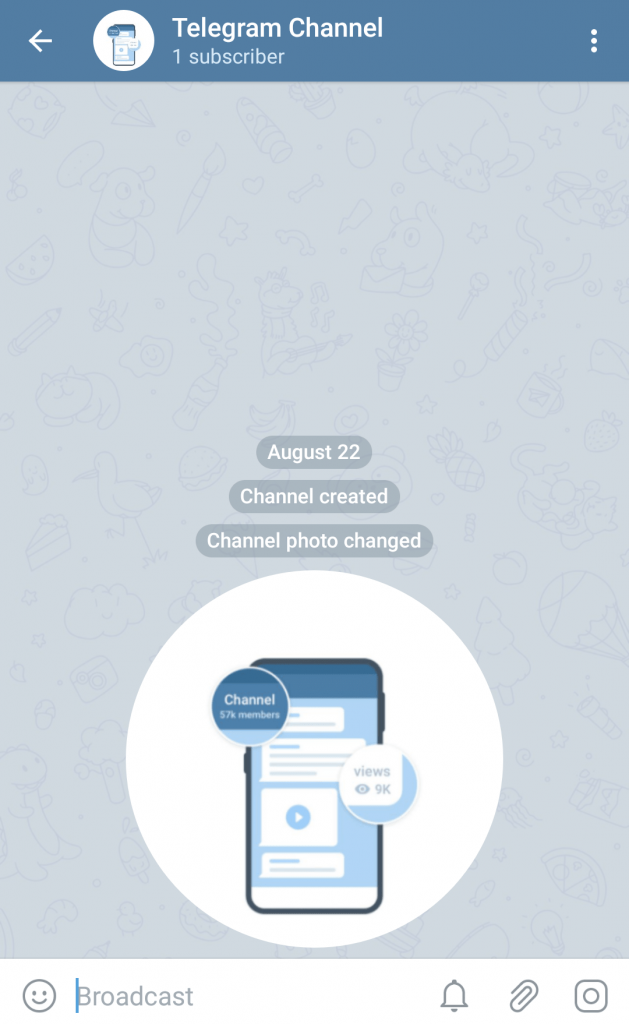
How To Set Up a Telegram Channel?
- Visit the channel you created.
2. Click on the name (At the top)
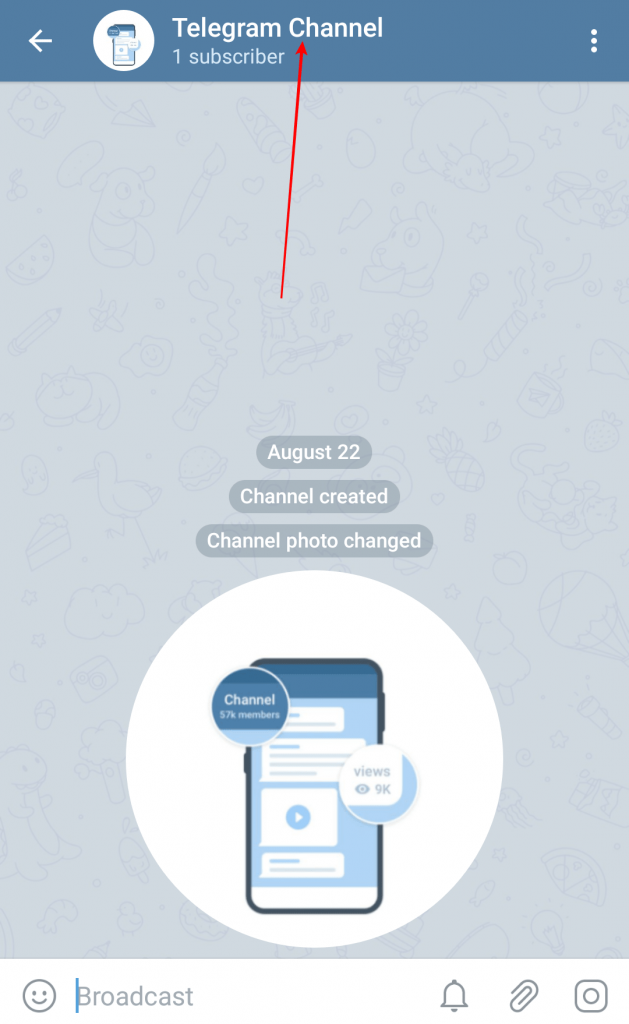
3. Click on Pencil Icon.

4. Here you can customize everything, such as –
- Change Channel Name
- Change Profile Picture
- Rewrite Description (In case you missed it)
- Channel Type
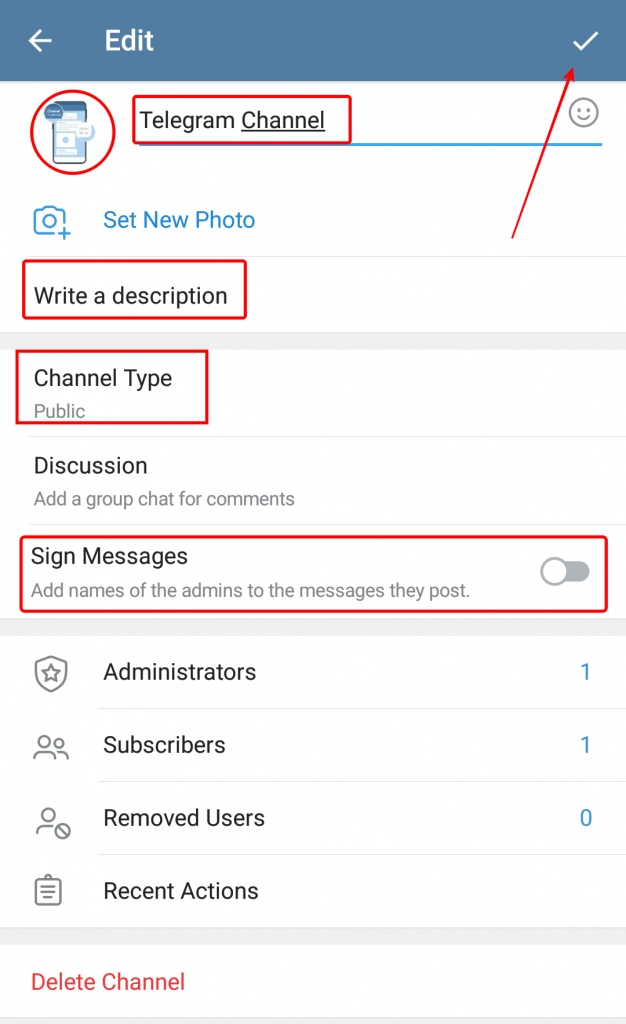
5. After doing customization click on the Checkmark (At the top).
How To Add Subscribers In a Telegram Channel?
1. Navigate to the channel
2. Click on the name (At the top)
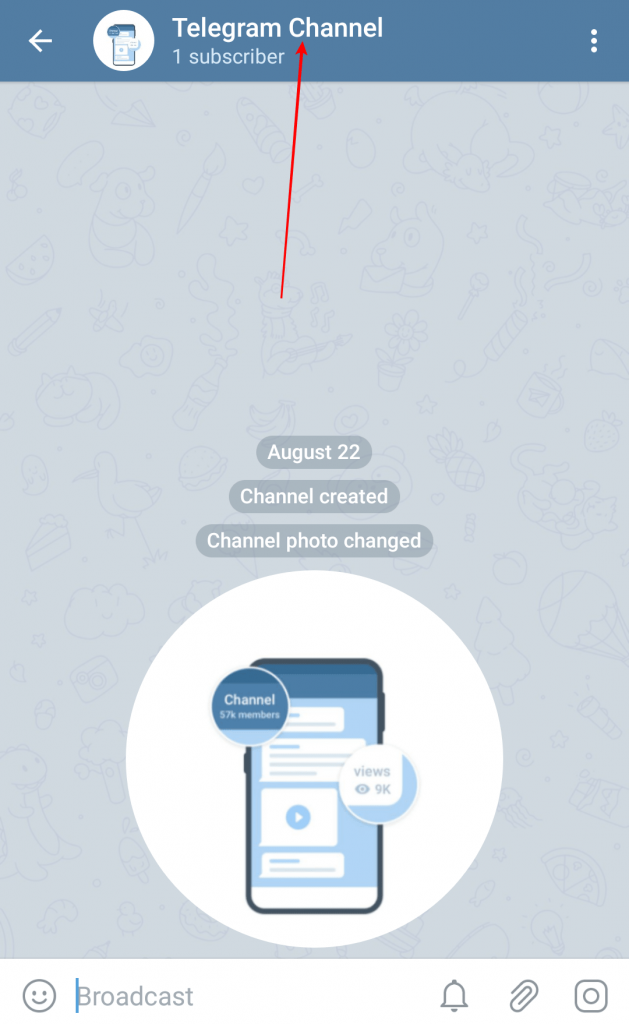
3. Click on the channel link/3Dot (At the top) then Share
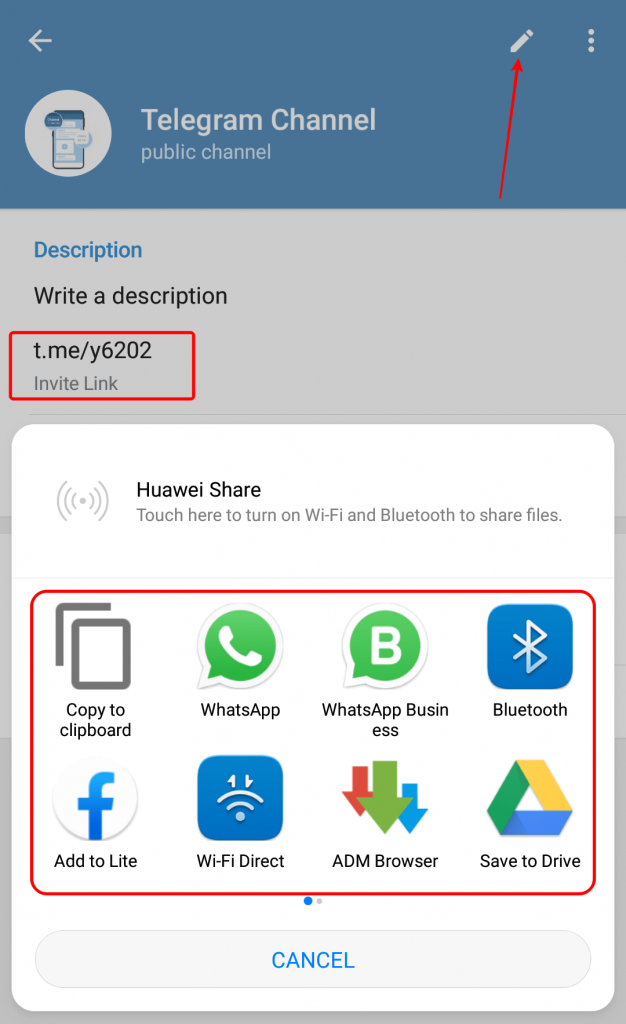
4. Choose the way you want to share the invitation link. (most people prefer copy link)
5. Otherwise, click on the Subscribers option
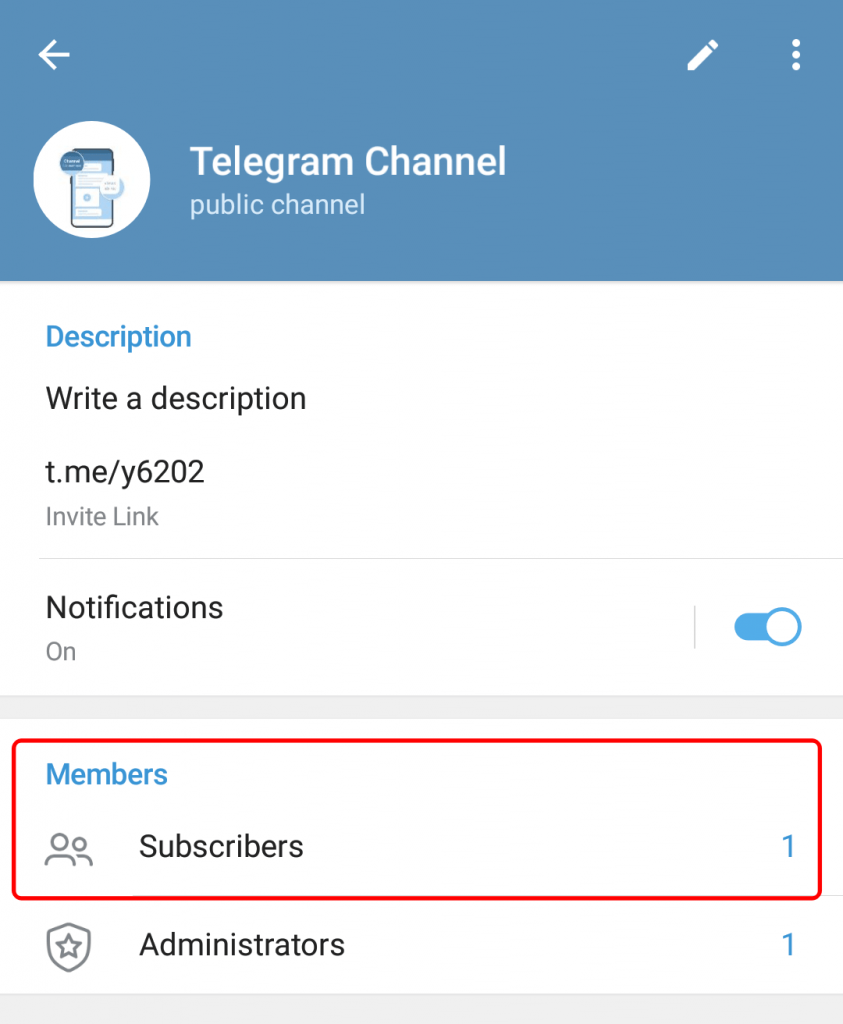
6. Tap Add Subscriber
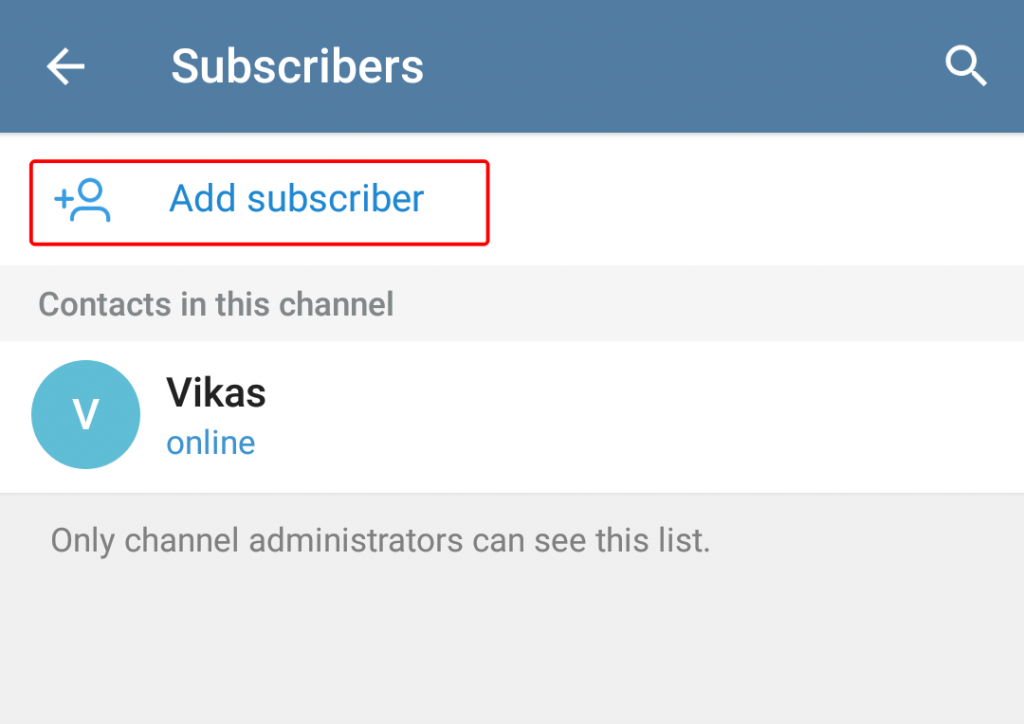
7. But here you can add the people only available in your contact list
8. Search for the person in your contact list > Tap on the name > click on the checkmark
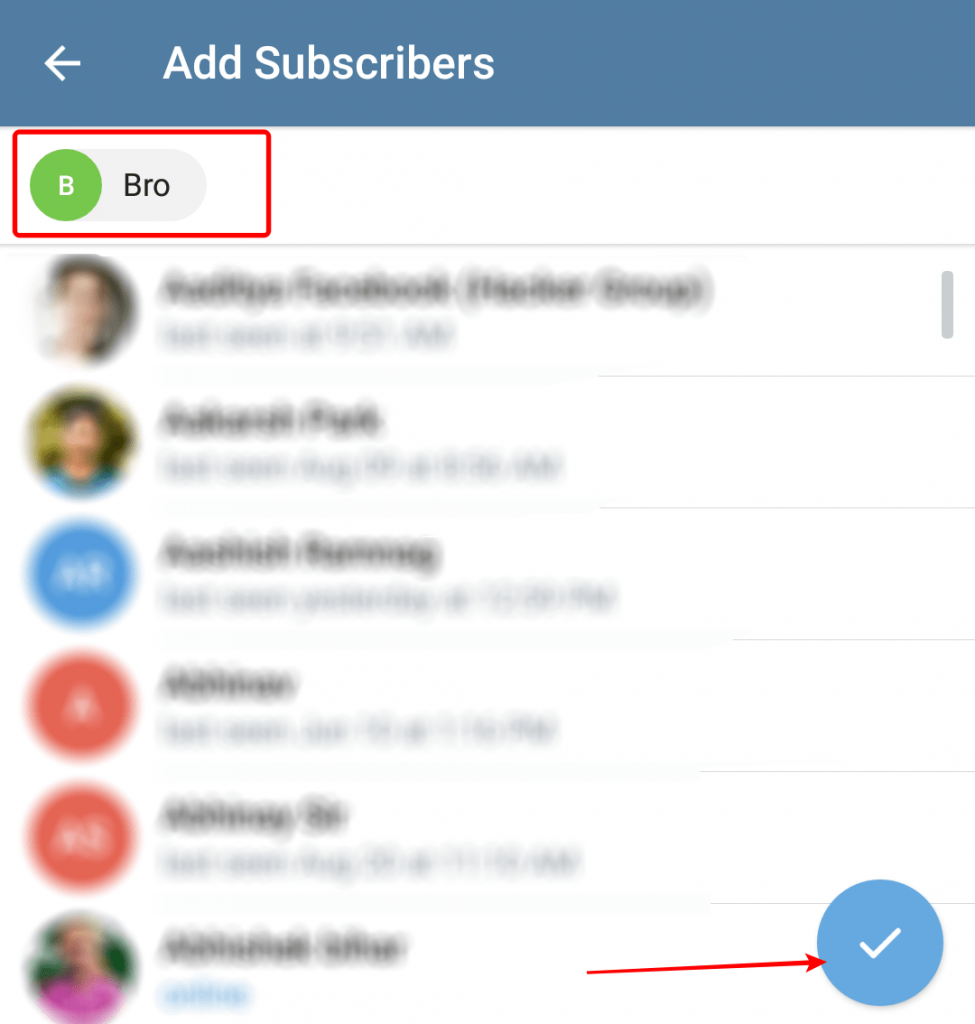
9. It will ask you to confirm just hit Add.
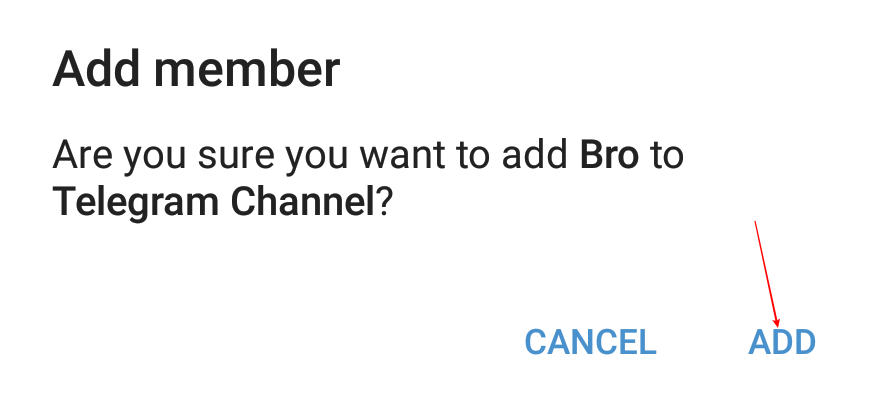
10. And in the very next second, that fellow will be available on your channel.
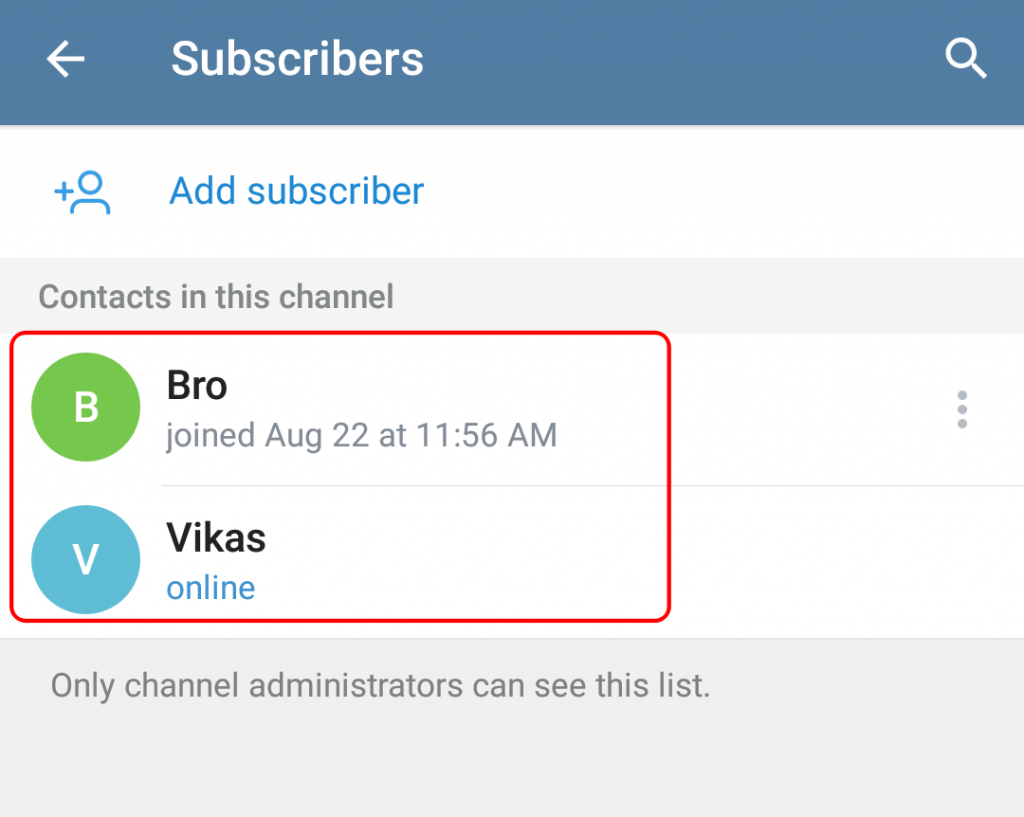
How To Make a Subscriber To Admin/Admin To Subscriber?
- First visit your channel.
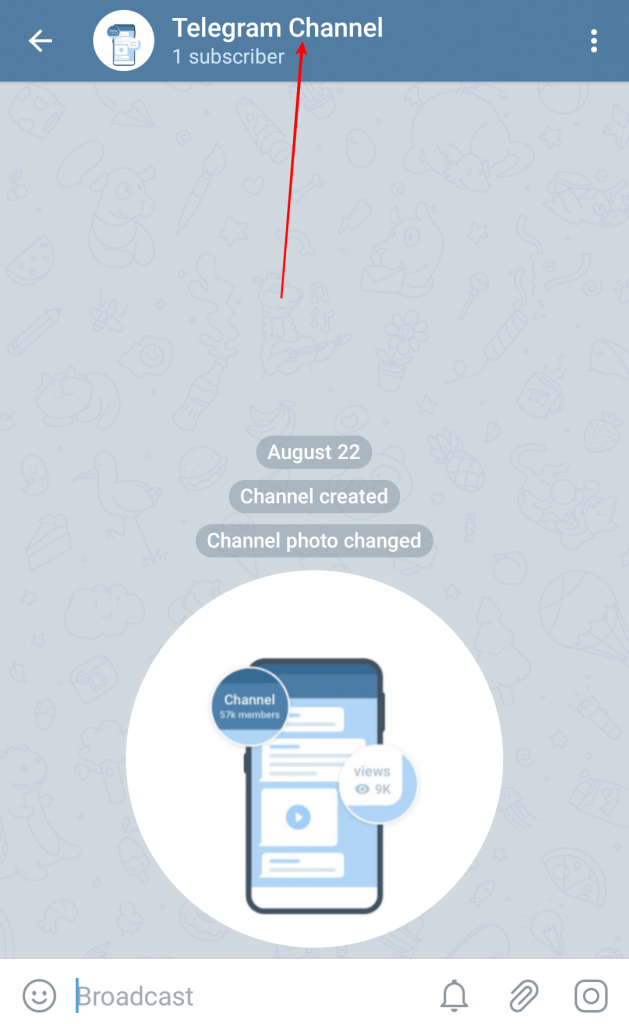
2. Click on the name (At the top)
3. Tap on Subscribers
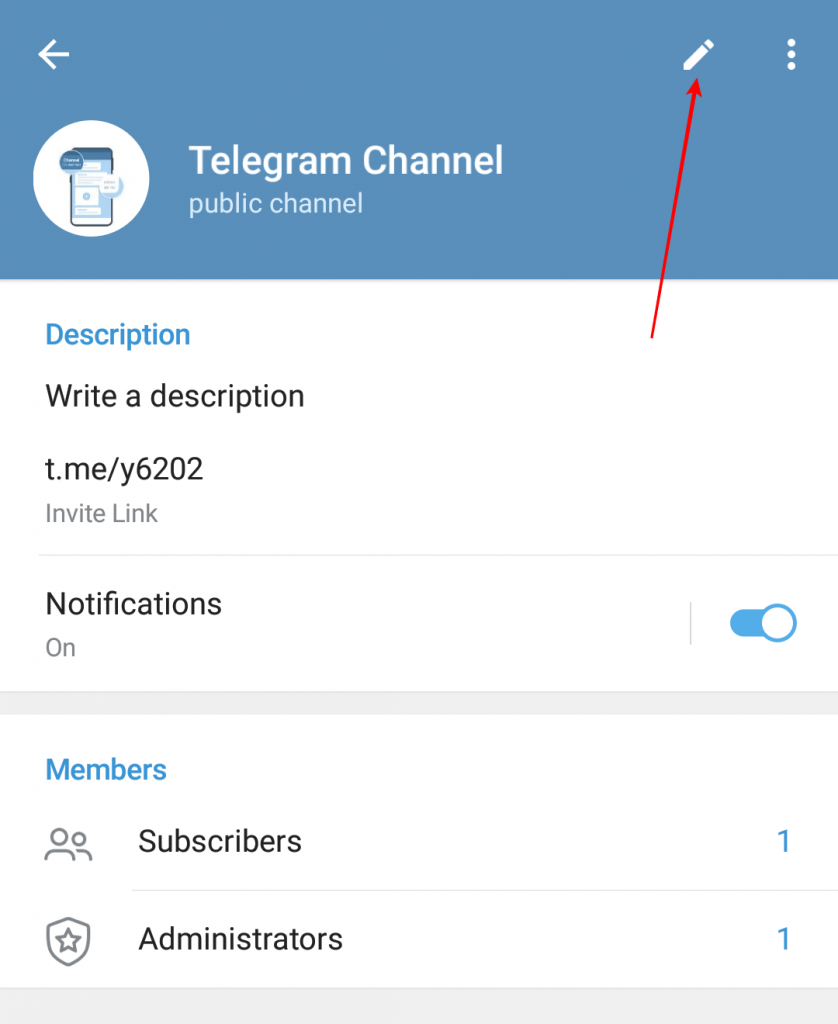
4. All the subscribers of that particular channel will be displayed
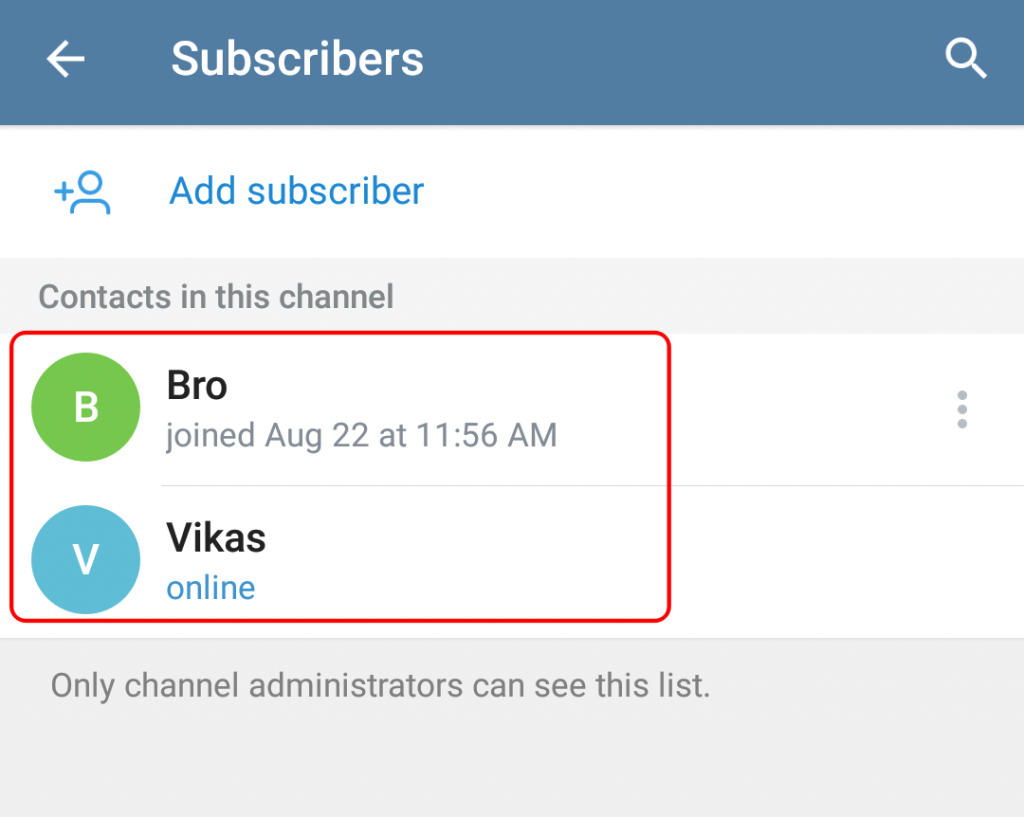
5. Click on the 3 Dot near to the contact/Long press on the contact (a pop up will occur)
6. Tap Promote to admin
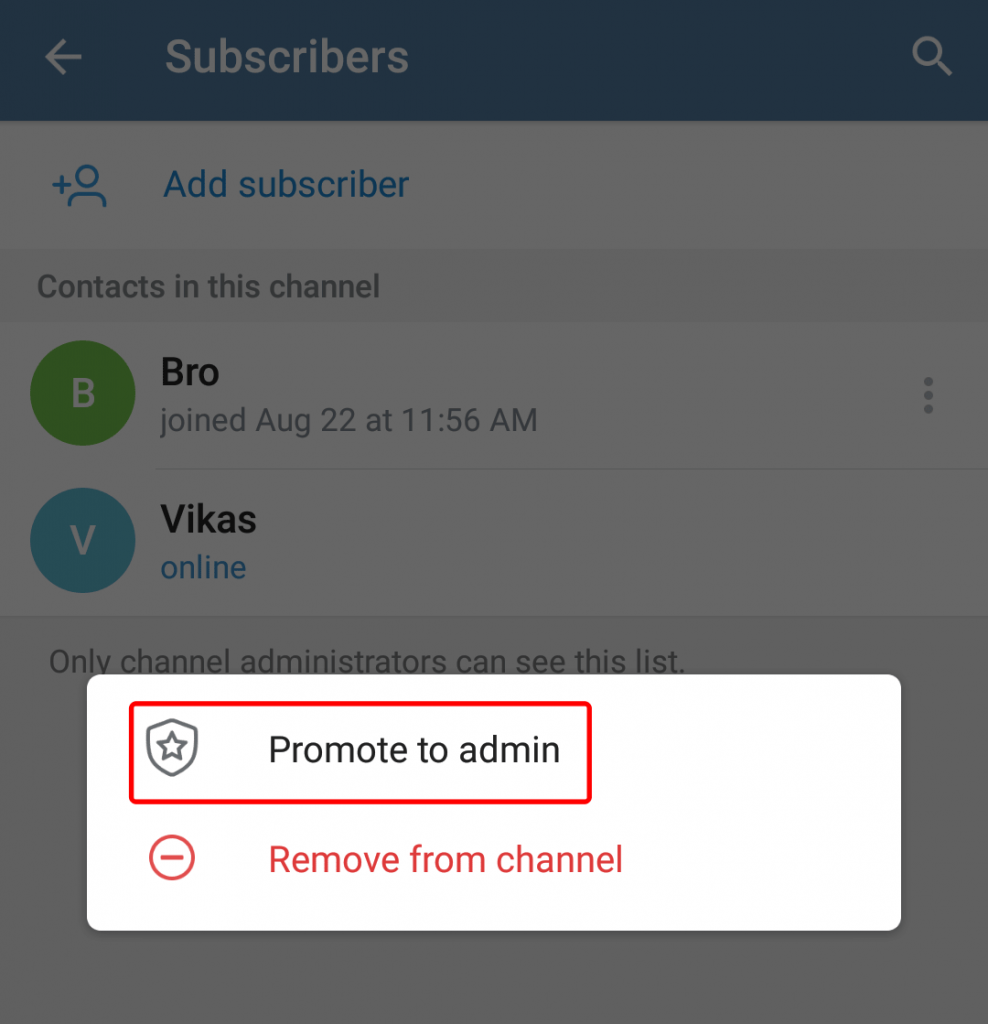
7. Set the permissions you want to allow
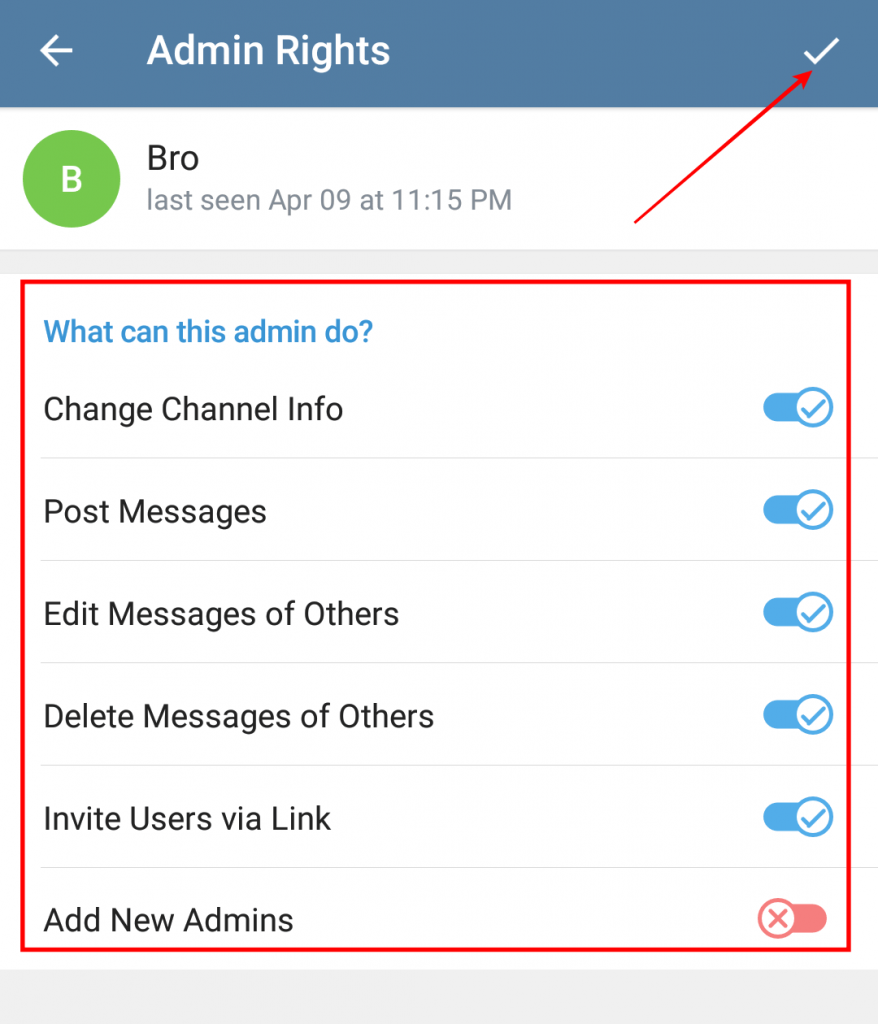
8. Click on the checkmark to complete the procedure
9. Go back and Click on Administrators to check all the admin roles
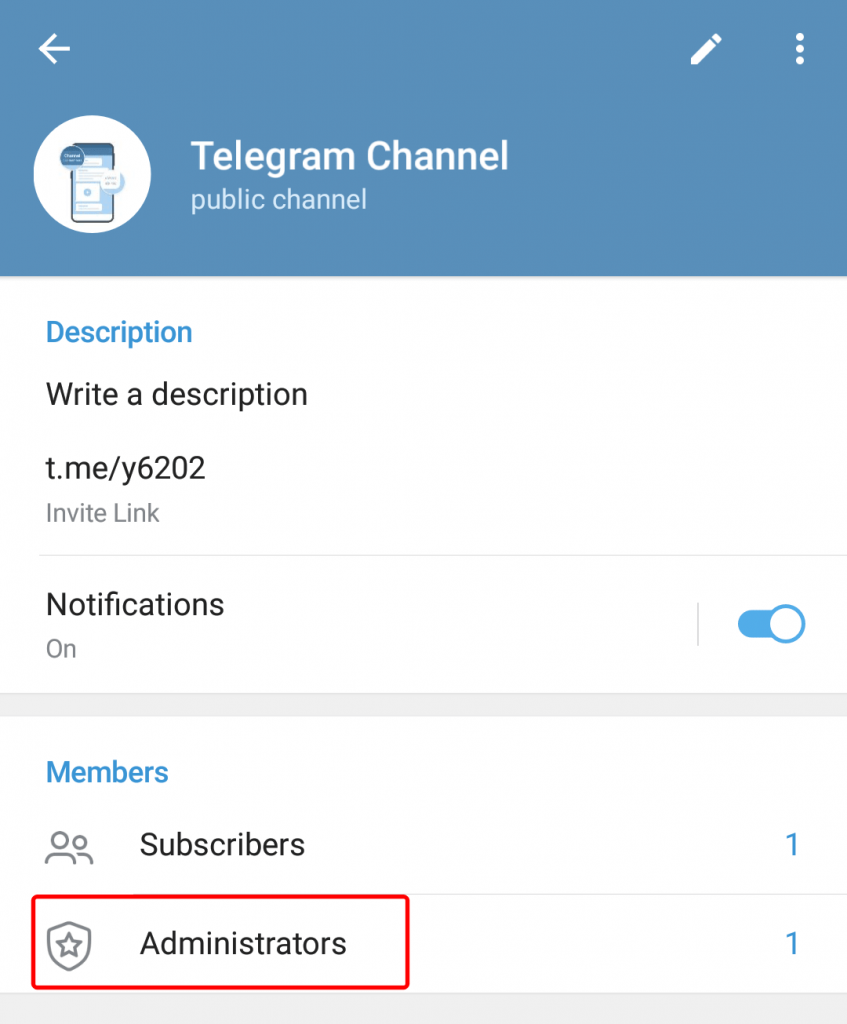
10. To change the role of any admin Click on the 3 Dot near to the contact/Long press on the contact (a pop up will occur)
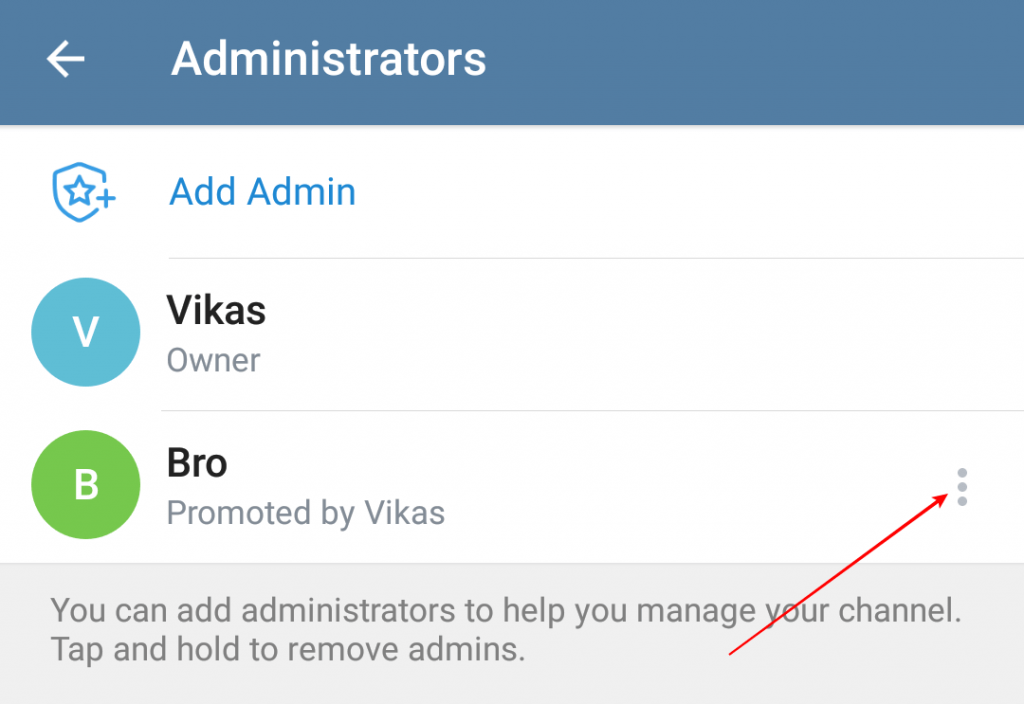
11. Click Edit admin rights/Dismiss Admin (To demote from admin to subscriber)
12. Here you can change the roles of this admin, and when you are done click on the above checkmark to save
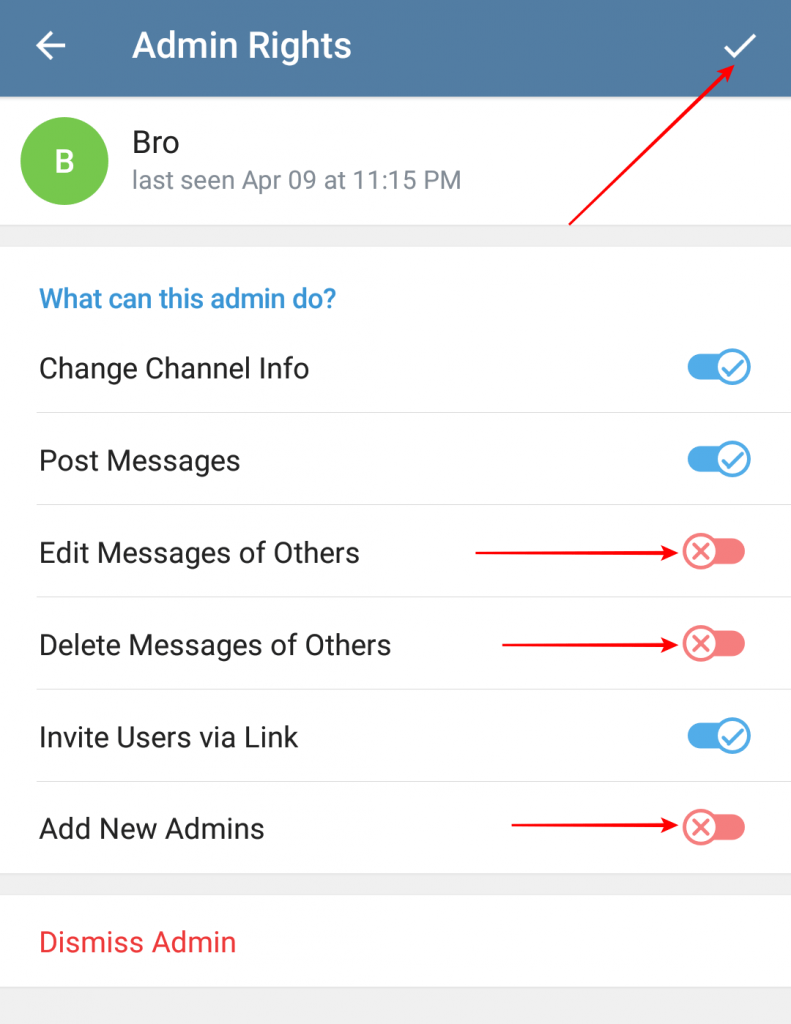
How To Create Polls In Telegram Channel?
- Visit the channel.
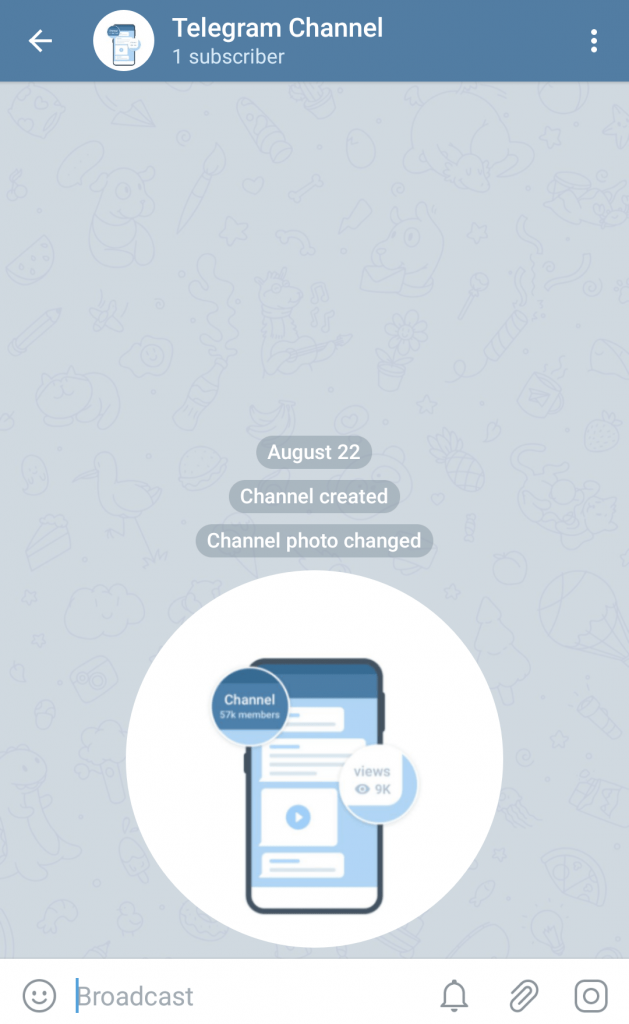
2. Click on the Attach icon (Right Down)
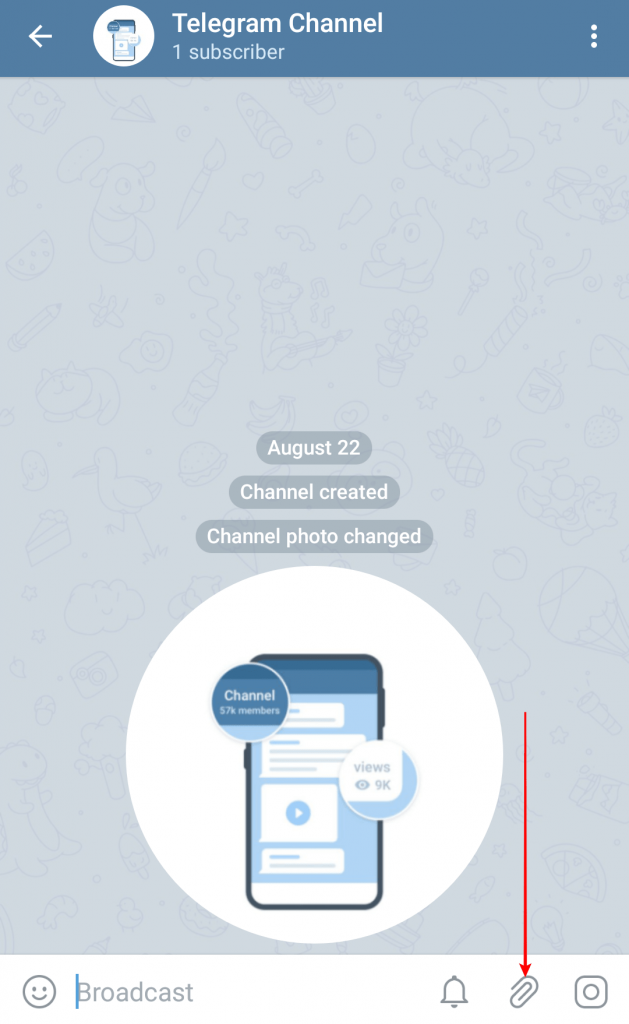
3. Choose Poll option
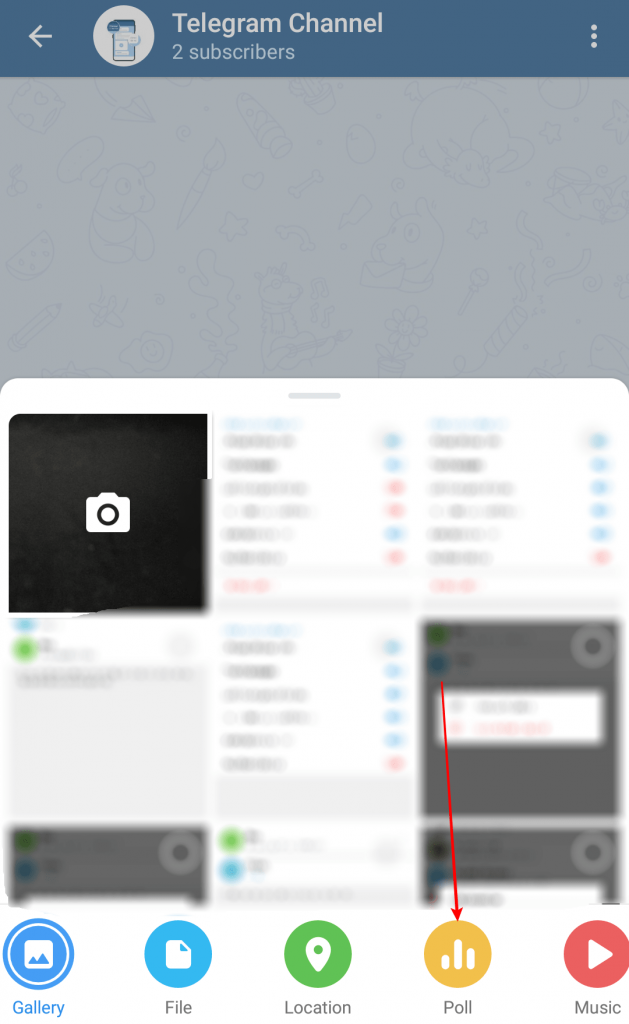
4. Add your Question
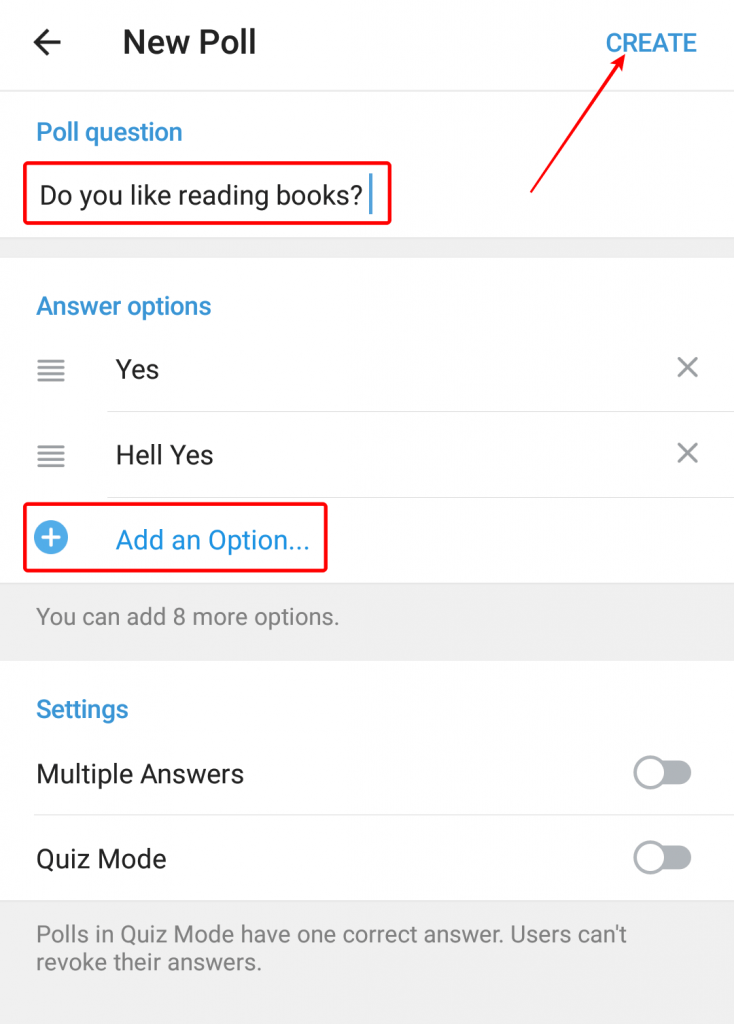
5. By Clicking the Add an option, you can give multiple options to your subscribers to vote
6. In the end, you have to option to provide multiple options to select
7. When your poll is ready click on Create
8. The poll will be visible to all the channel members.
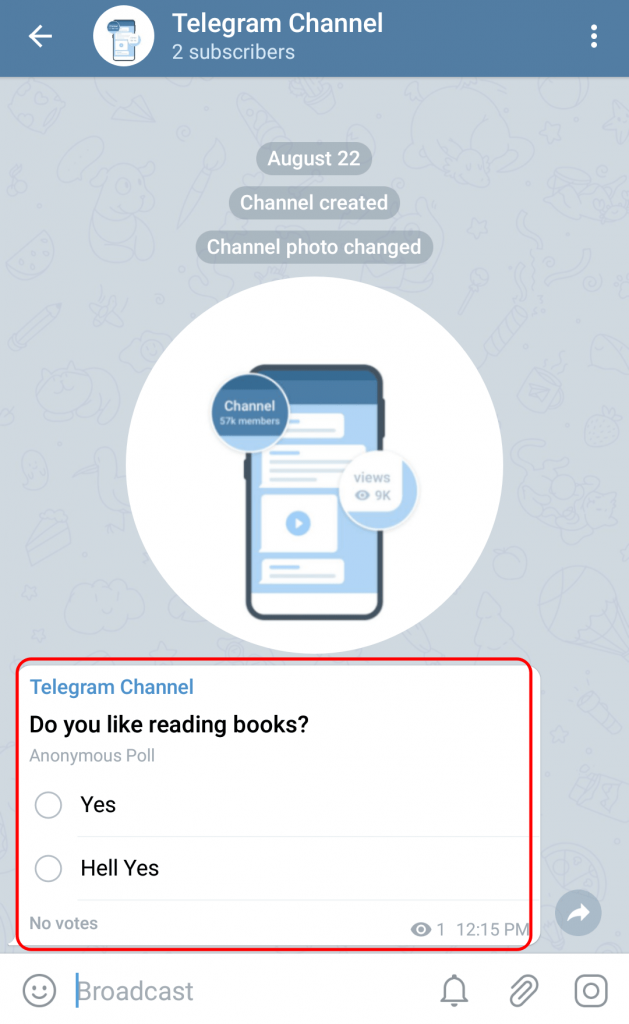
9. If you want to make some changes in the poll, click once on it.
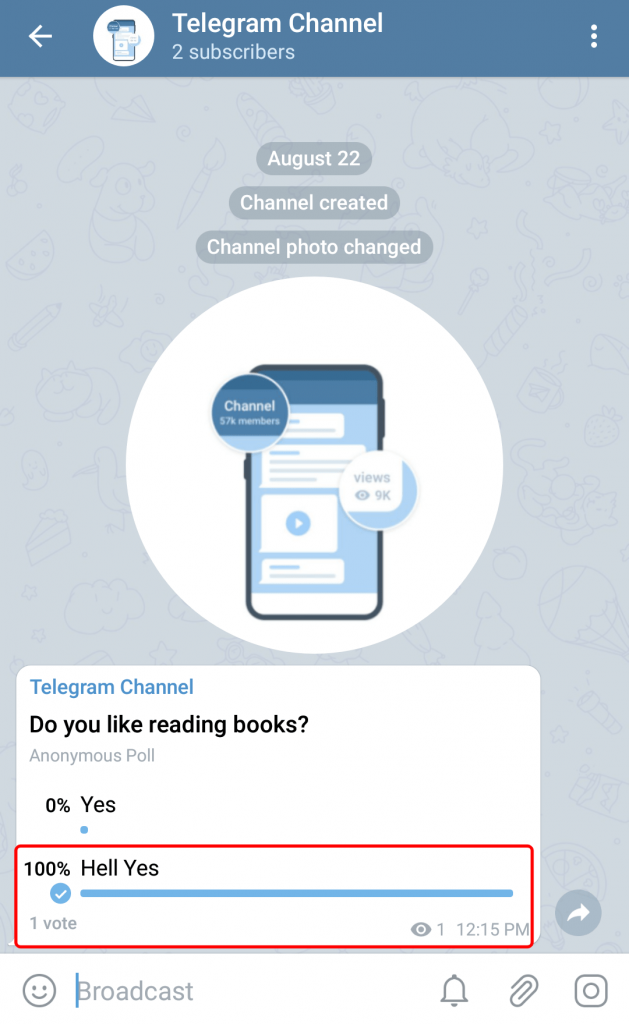
10. Here you can perform things such as –
- Reply
- Copy Link
- Retract Vote
- Stop Poll
- Forward
- Pin
- Delete
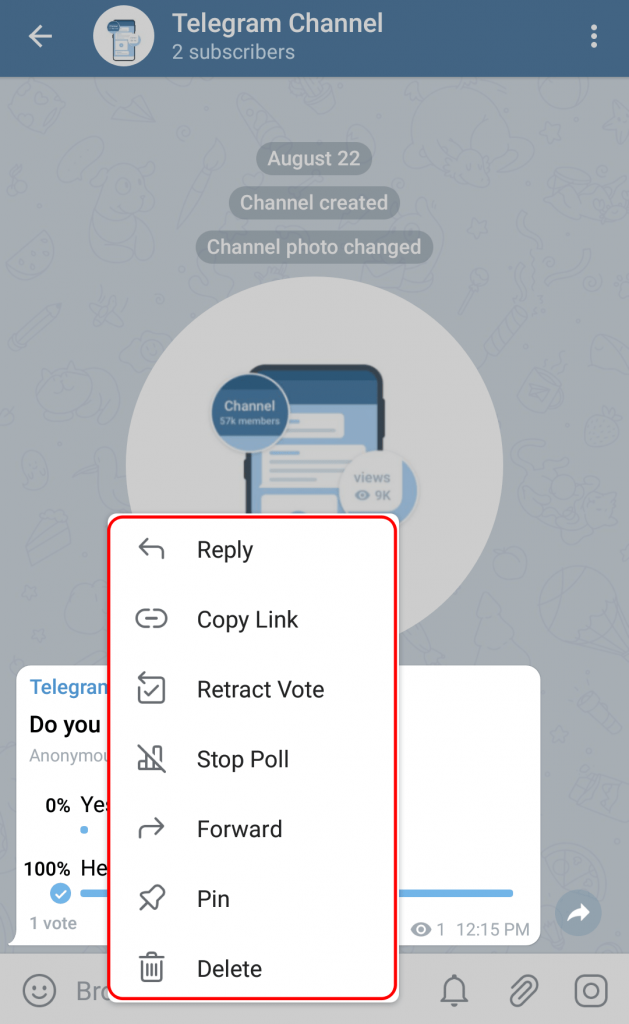
11. It all depends on what you want to do?
How To Create a Discussion Channel?
- Visit your channel
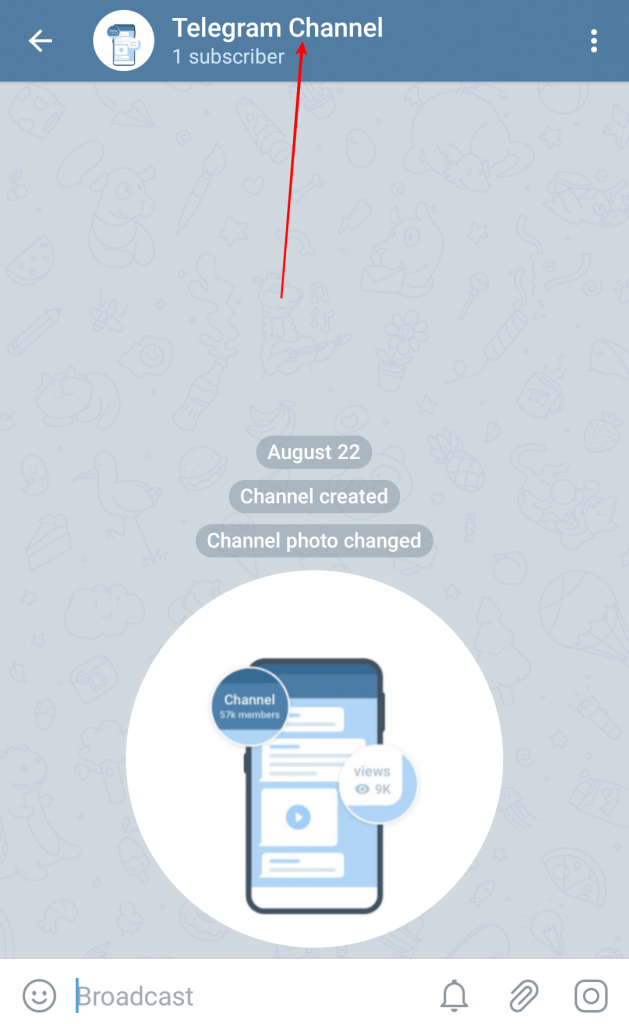
2. Click on the name (At the top)
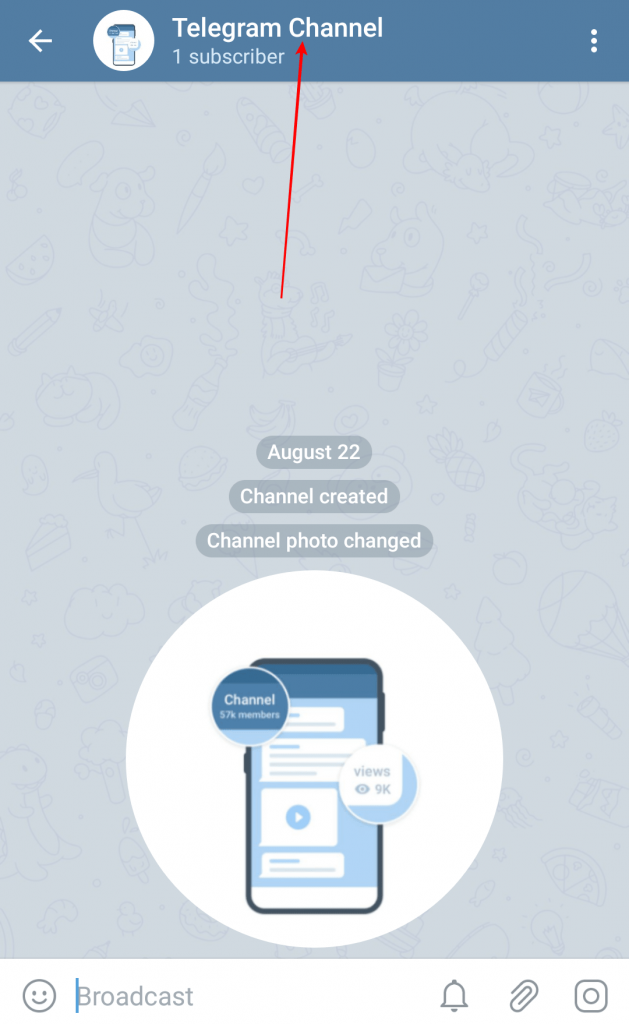
3. Tap on Pencil
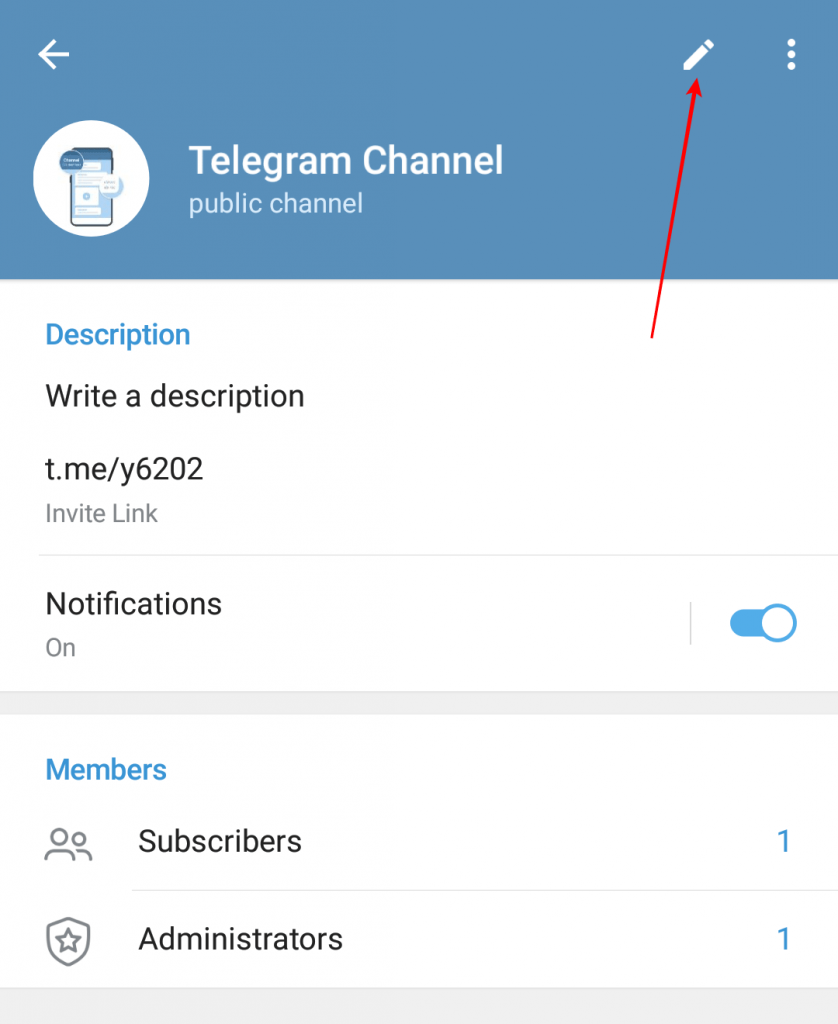
4. Click Discussion option
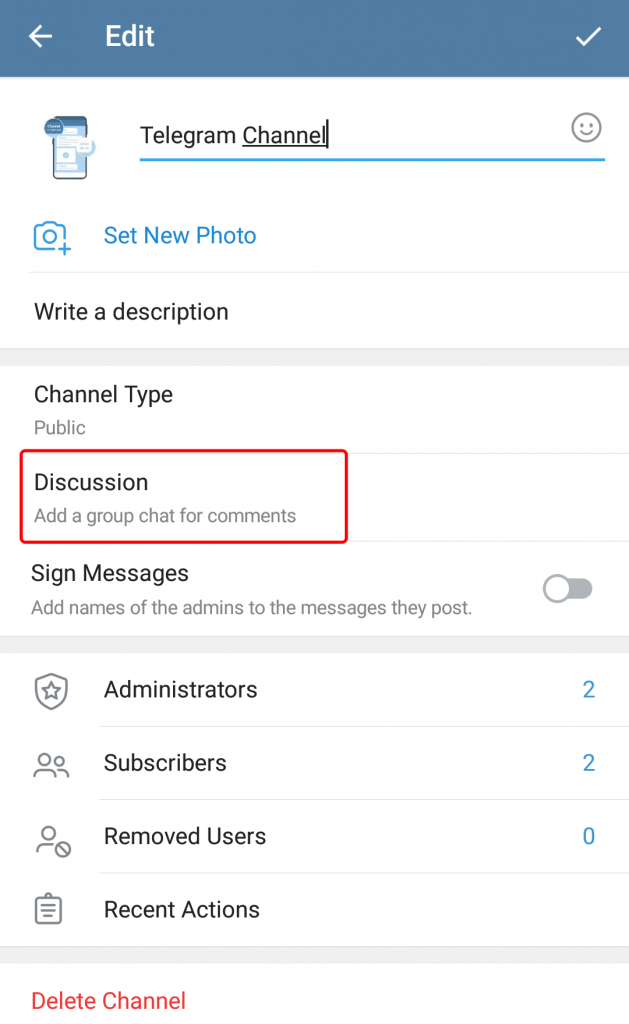
5. Create a New Group
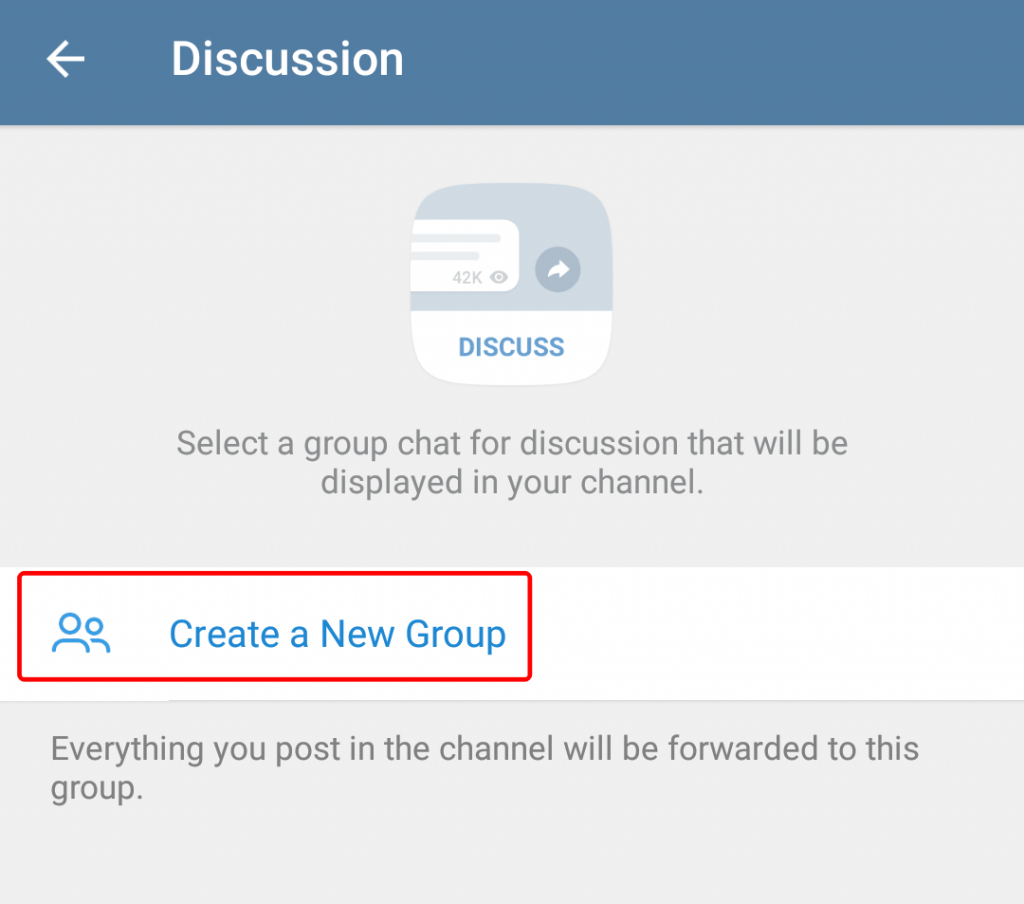
6. Name the discussion channel & set a profile picture and click on the checkmark
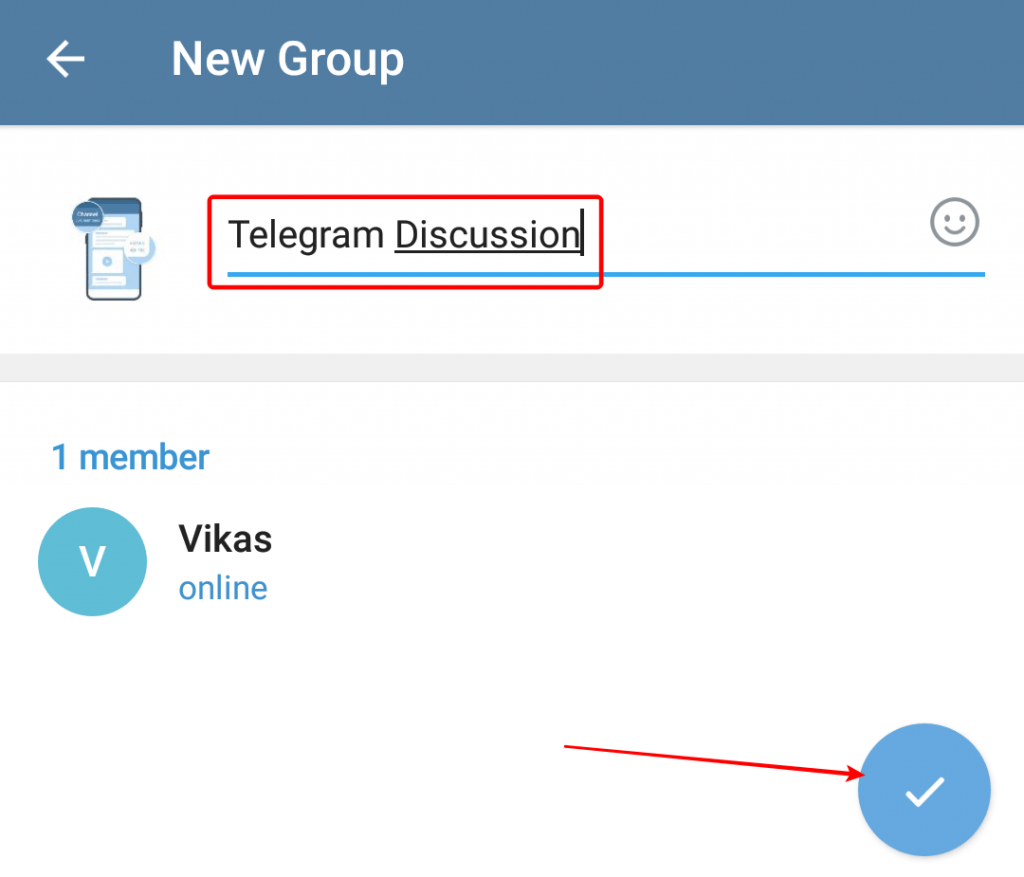
7. Now if you are visiting the Discussion option, you will be able to see the linked Discussion channel
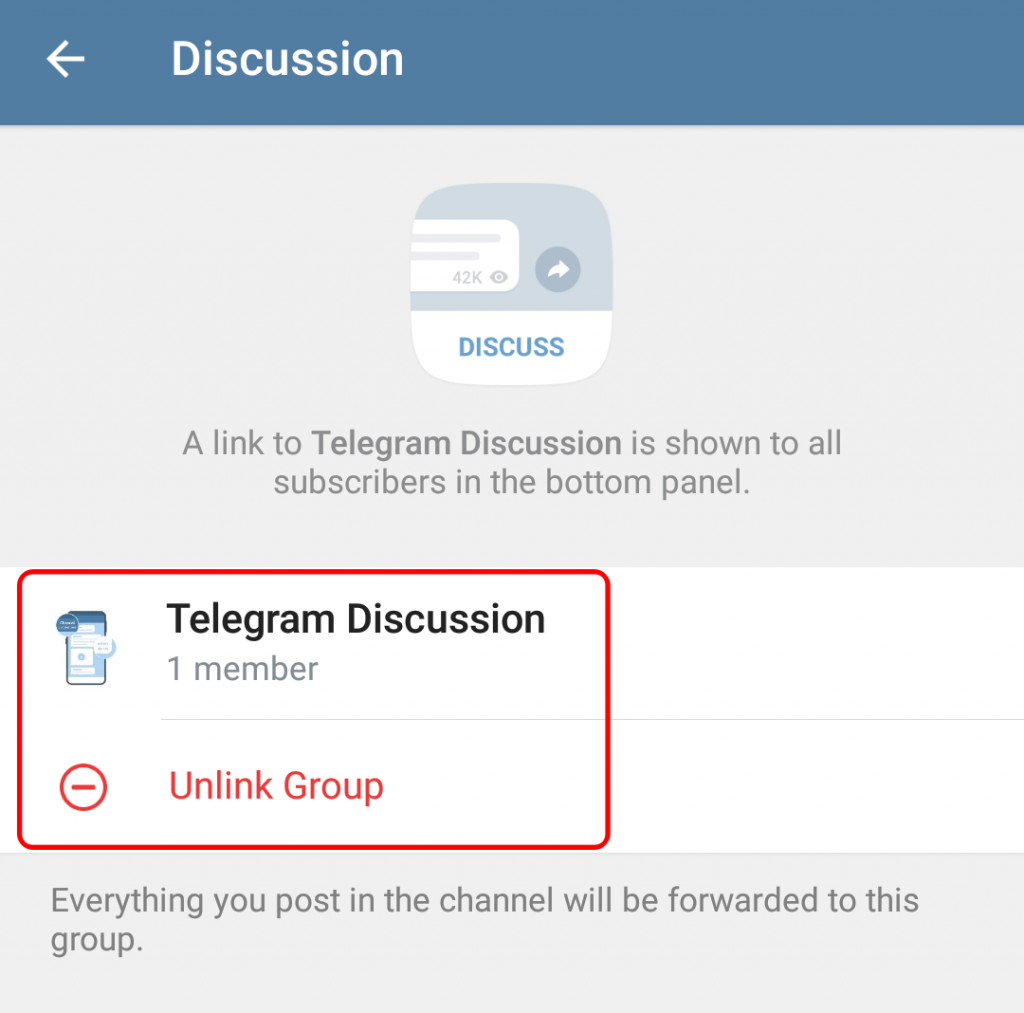
Note: The discussion channel is mainly created for all the subscribers of the channel, so they may chat and share their experience.
How To Delete a Telegram Channel?
After deleting the channel, all your subscribers and messages will be deleted permanently and can’t be reversed. So think twice before removing it.
- Visit your channel
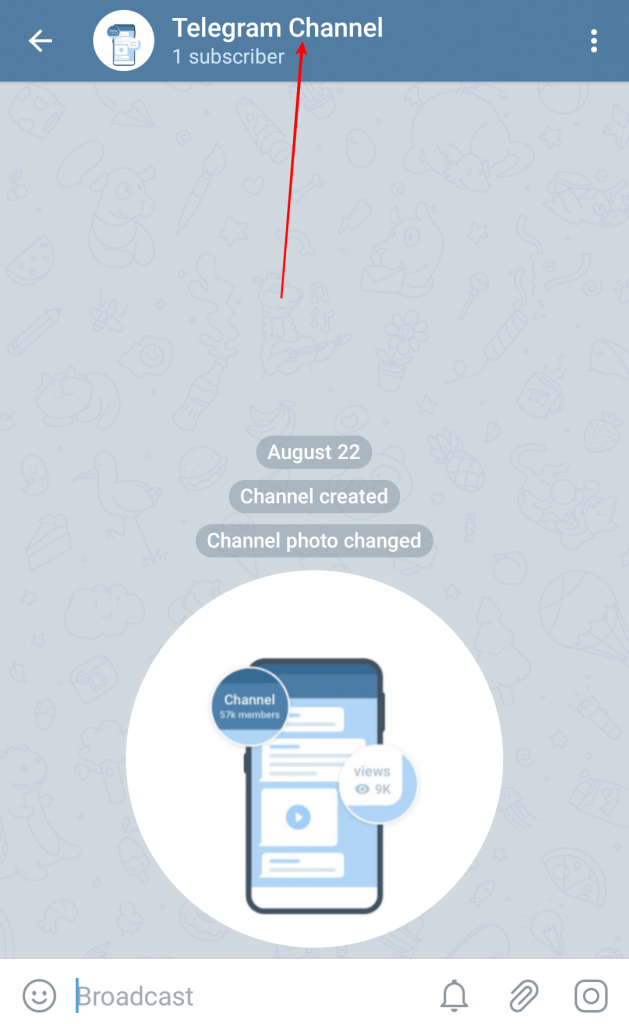
2. Click on the name (At the top)
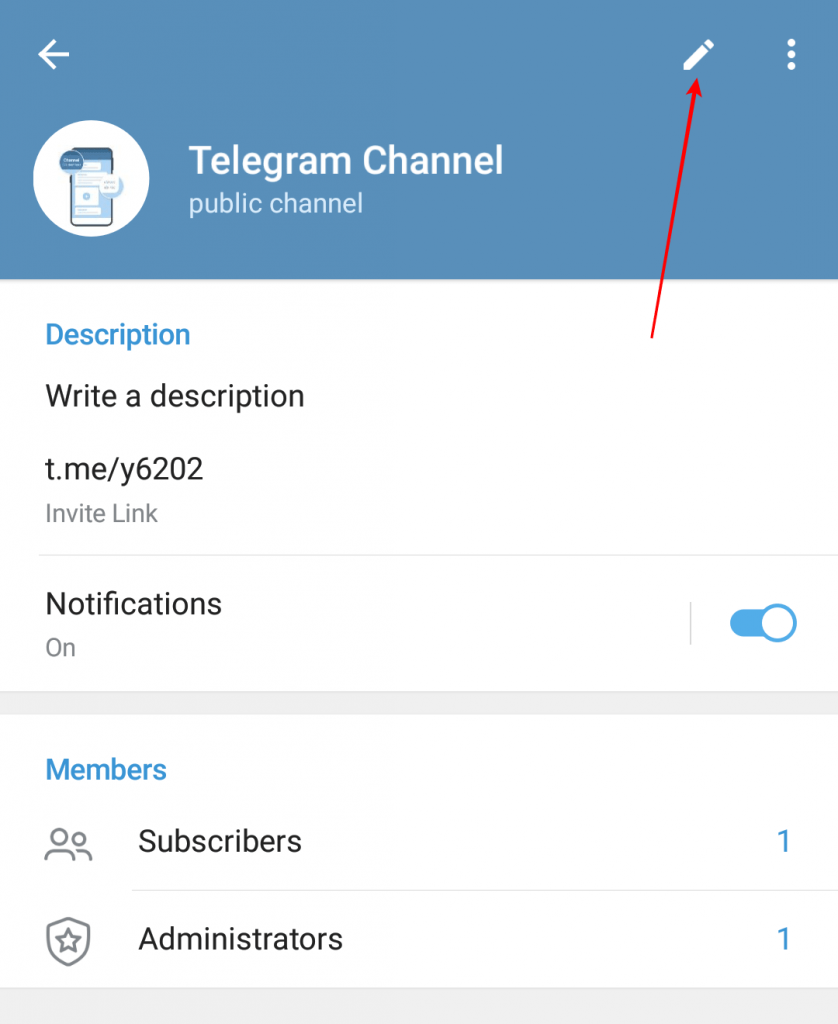
3. Tap on Pencil
4. Click Delete Channel (At the end)
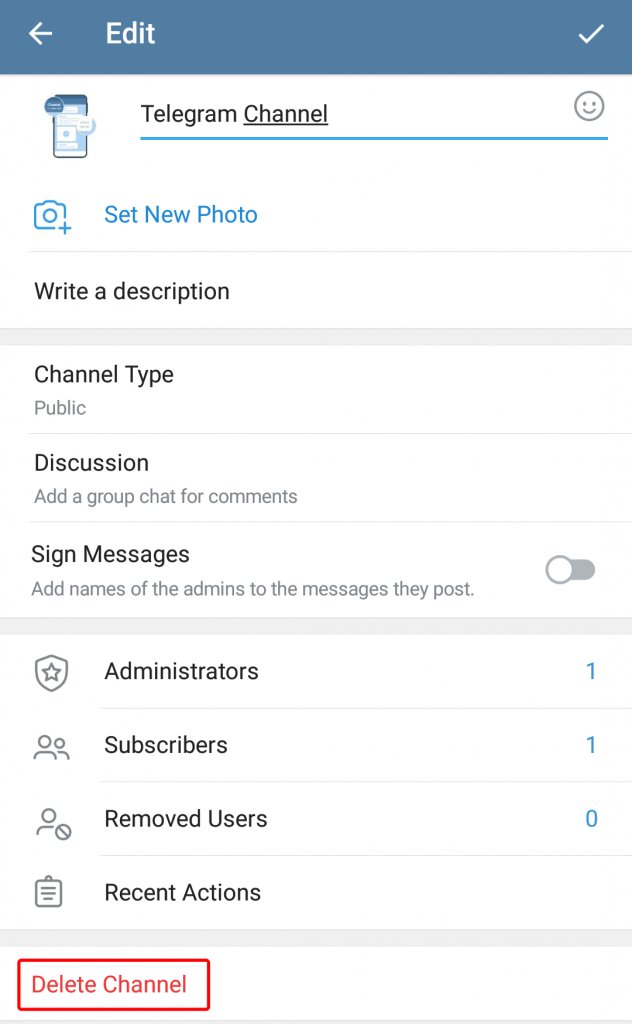
5. Confirm by clicking Delete Channel
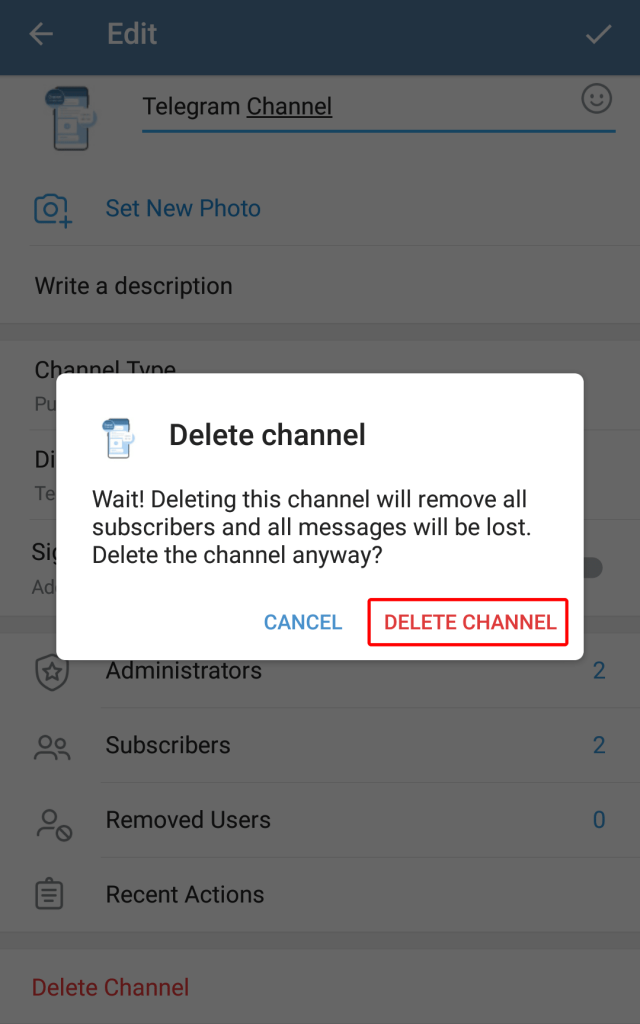
Frequently Asked Questions
What if I delete a message?
If you are the admin of the channel and deleting a message, it will be unavailable for all the subscribers.
How will I know who sent a message?
You are the owner and real administrator of the channel so you can assign the admin signature, and you will get to know about the sender.
What is the use of eye icon?
It is to denote how many people viewed this particular message.
How To Pin a Channel?
Long press on the channel and click on the pin icon (at the top).
Wrap Up
I hope this article would be useful for you to solve all your queries related to the telegram channel. There are a lot of tools and techniques that you can use to make your channel accessible and looks more professional.
If you continue to use the app, you will dig each tool of the telegram. By the way, through this article, I have tried to mention all the things I could. In case if I missed something, please let me know.
Peace Out!